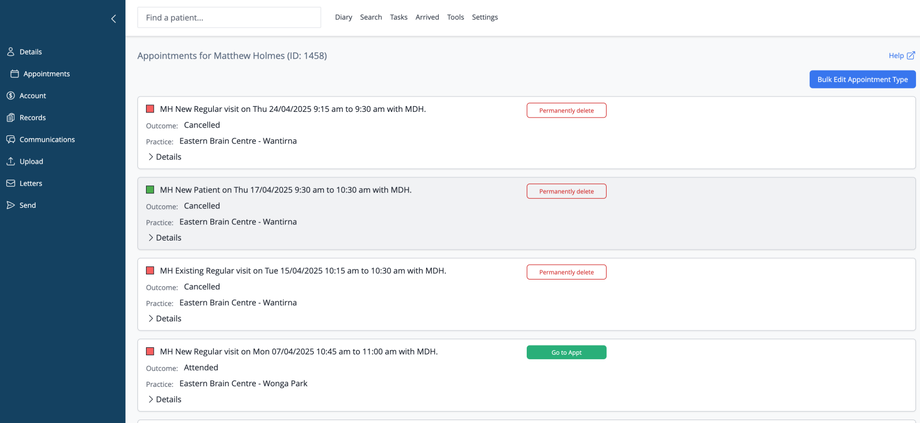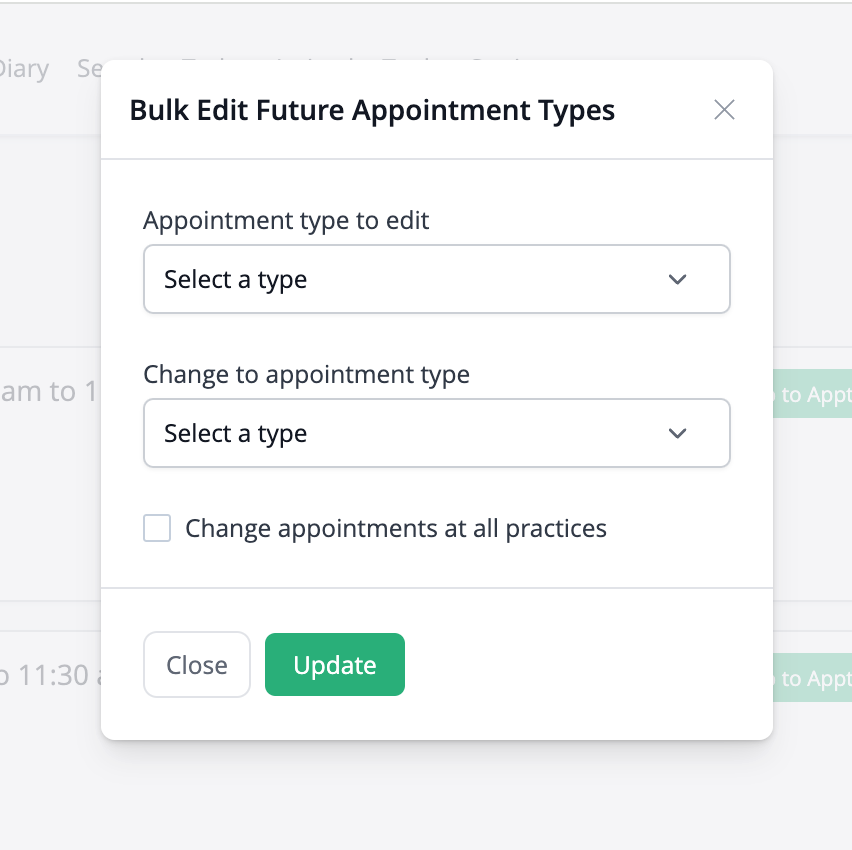Overview
The Patient Appointments screen provides a comprehensive view of all appointments scheduled for a specific patient. This interface allows you to review a patient's appointment history, check appointment details, and navigate directly to appointments in the diary.
Accessing Patient Appointments
- Search for and select a patient from the main search field
- Click on the Details option in the left navigation menu
- Click on Appointments in the left navigation menu
Understanding the Appointments List
The list displays all appointments for the selected patient, with the following information:
Appointment Header
Each appointment entry shows:
- Color indicator: Matches the appointment type color in the diary
- Appointment type: the "Own description" name of the appointment in the system
- Date and time: When the appointment is scheduled
- Provider: The initials of the practitioner for the appointment
- Action button: "Go to Appt" or "Permanently delete" depending on appointment status. Permanently delete applies to cancelled appointments and is only available to "Super admin" users
Appointment Details
Each appointment includes:
- Outcome: Current status (Scheduled, Cancelled, etc.)
- Practice: Location of the appointment
- Details dropdown: Expandable section with additional information
- Comment: Any notes added to the appointment
- Action: Who created/modified the appointment and when
Common Tasks
Bulk Edit Appointment Type
To make bulk changes to the type of future appointments, click the blue "Bulk Edit Appointment Type" button. Choose the appointment type you wish to edit, or for all appointment types select "All appointments", and then select the appointment type to which the appointments will be changed. If you have more than one practice setup in the system, you will also have the option to change appointments at all practices.
Viewing Appointment History
Use this screen to:
- Track how many appointments a patient has had since their last re-examination
- Review attendance patterns and appointment frequency
- Check appointment status (Scheduled, Cancelled, DNA)
Checking Appointment Details
To see who made changes to an appointment:
- Click the Details dropdown arrow
- Review the "Action" information showing who created, cancelled, or modified the appointment
- See timestamps of when actions were taken
Navigating to an Appointment
To view an appointment in the diary:
- Locate the appointment in the list
- Click the Go to Appt button
- The system will navigate to the diary and highlight the selected appointment
Managing Cancelled Appointments
For cancelled appointments:
- The status will show as "Cancelled"
- A "Permanently delete" button may appear instead of "Go to Appt"
- Expanding details will show who cancelled the appointment
Navigating Through Appointments
If a patient has many appointments:
- Use the pagination controls at the bottom of the screen
- Click page numbers to move between pages of appointments
- Use previous/next arrows to move sequentially through pages
Best Practices
- Regularly review patient appointment history to track treatment progress
- Check appointment details before discussing attendance with patients
- Use this screen to verify appointment patterns when planning treatment schedules
- Review cancelled appointments to identify potential scheduling issues