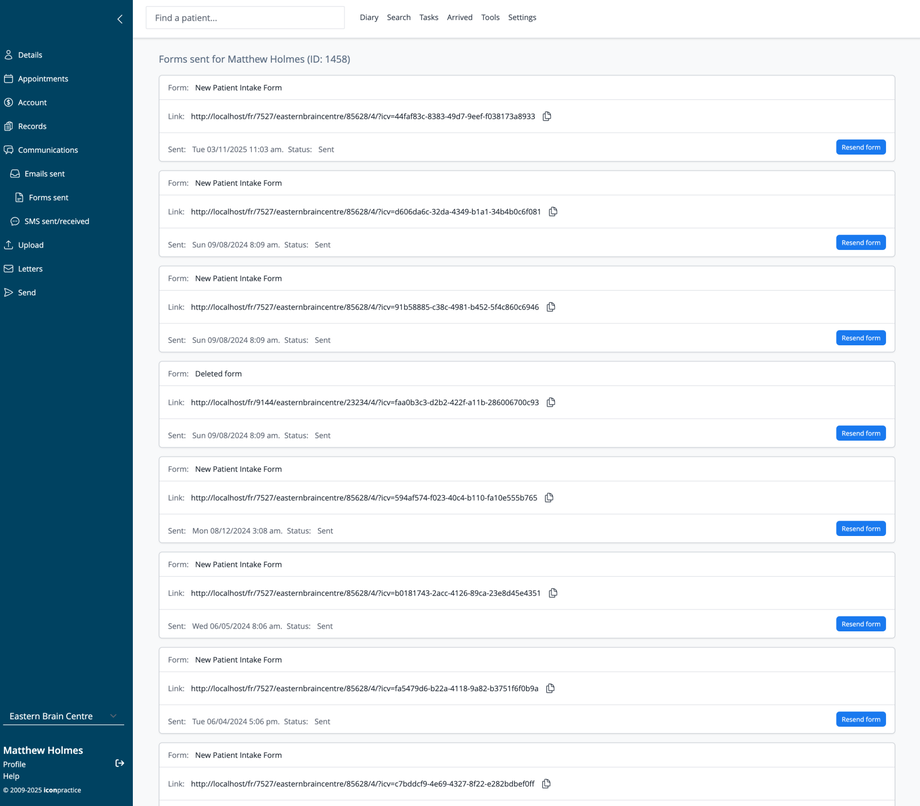Overview
The Forms Sent screen provides a comprehensive history of all electronic forms sent to a specific patient. This interface allows practitioners and administrative staff to track which forms have been sent, when they were sent, and provides options to resend forms as needed.
Accessing Forms Sent
- Navigate to a patient's record
- Click on Communications in the left navigation menu
- Select Forms sent from the submenu
Understanding the Forms List
The screen displays all forms sent to the patient in chronological order, with the following information for each form:
Form Information
Each form entry shows:
- Form: The name/type of form that was sent (e.g., "New Patient Intake Form"). If a form has been deleted from the system "Deleted form" will show.
- Link: The unique URL generated for the patient to access the form
- Sent: Date and time when the form was sent
- Status: Current status of the form (e.g., "Sent")
- Resend form: Button to send the form again to the patient
Form Details
The system captures several key details about each form:
- Form Type: Indicates the purpose of the form (intake, consent, medical history, etc.)
- Unique Link: Each form has a secure, patient-specific URL
- Copy Link: Button to copy the link to clipboard (appears as a clipboard icon)
- Timestamp: Records exactly when the form was sent
- Status Tracking: Shows whether forms have been sent, completed, or viewed
Form Types
Create new forms using the Form Builder in the Tools section.
Resending Forms
To resend a form to a patient:
- Locate the form in the list
- Click the Resend form button to the right of the form entry
- The system will generate a new email to the patient with the form link
Use Cases
The Forms Sent screen is valuable for:
- Verifying that required forms were sent to patients
- Tracking which forms have been completed
- Resending forms when patients can't find the original email
- Providing form links to patients during phone calls
- Maintaining a record of patient documentation
Best Practices
- Check this screen before appointments to ensure patients have received necessary forms
- Use the resend function rather than creating duplicate forms
- Copy form links when patients need assistance accessing their forms
- Monitor form completion status as part of pre-appointment preparation
- Keep track of when forms were last sent to avoid overwhelming patients
Security Note
Form links are secure, unique URLs that can only be accessed by the intended recipient. However, for additional security:
- Do not share form links in unsecured communications
- Forms have expiration dates after which they cannot be completed
- If patient security is a concern, consider sending a new form