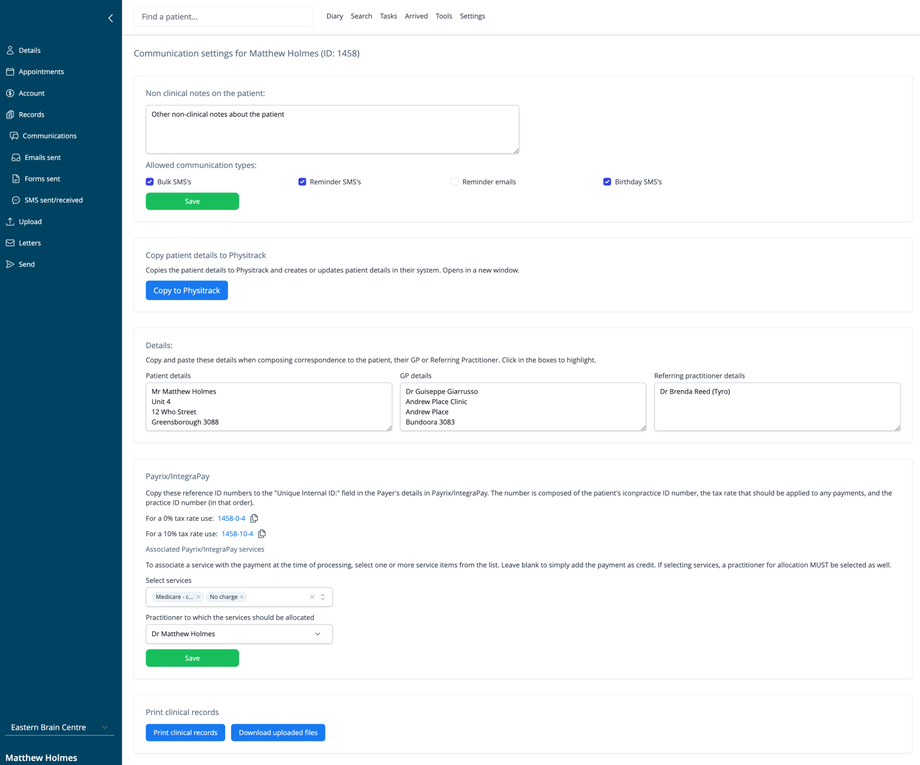Overview
The Patient Communications settings page allows you to manage communication preferences, non-clinical notes, and integration settings for individual patients. This screen centralizes important administrative information that affects how you communicate with patients and interact with external systems.
Accessing Communications Settings
- Navigate to a patient's record
- Click on Communications in the left navigation menu
Communication Preferences
Non-clinical Notes
- A text area for administrative notes about the patient that are not clinical in nature
- These notes contrast with the Comments field on the Details screen. The Comments field is visible on the Diary page when viewing Appointment details or Entering a Transaction. This field is not visible on other screens and therefore should be used for information that needs to be noted but that is less essential.
- Notes entered here are visible to all staff members with appropriate permissions
Allowed Communication Types
Configure which types of automated communications the patient will receive:
- Bulk SMS's: Marketing or general announcement messages sent to multiple patients
- Reminder SMS's: Automated appointment reminders via text message
- Reminder emails: Automated appointment reminders via email
- Birthday SMS's: Automated birthday greetings via text message
Click the Save button to update communication preferences.
External System Integration
Copy Patient Details to Physitrack
If you have enabled the Physitrack integration (an exercise prescription platform), this section allows you to export patient information to Physitrack:
- Click Copy to Physitrack to send patient details
- This opens a new window and creates or updates the patient record in Physitrack
- Useful for practices that use Physitrack for exercise prescription and monitoring
Patient Details for Correspondence
This section displays formatted patient, GP, and referring practitioner details that can be copied for use in correspondence:
- Patient details: Name and address information
- GP details: Primary care physician information
- Referring practitioner details: Details of the healthcare provider who referred the patient
Click in the boxes to highlight and copy the required information.
Payrix/IntegraPay Settings (Australia only)
If your practice is located in Australia and has the Payrix/IntegraPay integration enabled, this section will be visible. This section manages payment integration with Payrix/IntegraPay payment processing:
Reference ID Numbers
- Copy reference IDs to the "Unique Internal ID" field in Payrix/IntegraPay
- The system provides formatted IDs for different tax rates:
- For a 0% tax rate: 1458-0-4 (clickable to copy)
- For a 10% tax rate: 1458-10-4 (clickable to copy)
View the Payrix integration help article for more information.
Associated Payrix/IntegraPay Services
Set up automatic payment processing:
- Select services from the dropdown list
- Choose the practitioner to which the services should be allocated
- Click Save to update the settings
Note: When selecting services, a practitioner for allocation MUST be selected as well. If you're setting up a payment as credit, you can leave the service selection blank.
Clinical Records
Print or Download Records
Options for accessing clinical documentation:
- Print clinical records: Generates printable versions of the patient's clinical notes
- Download uploaded files: Allows you to download documents that have been uploaded to the patient's record. These will be downloaded in the form of a Zip file.