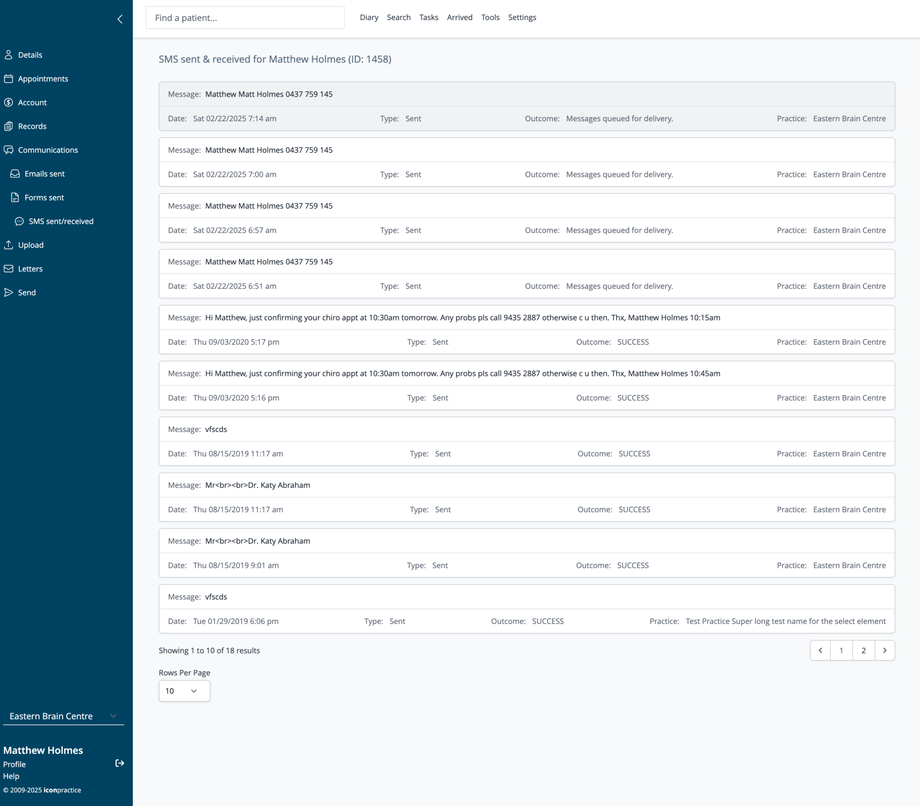Overview
The SMS Sent & Received screen provides a comprehensive history of all text message communications with a specific patient. This interface allows practitioners and administrative staff to track SMS history, monitor delivery status, and review the content of previous messages.
Accessing SMS History
- Navigate to a patient's record
- Click on Communications in the left navigation menu
- Select SMS sent/received from the submenu
Understanding the SMS List
The screen displays all SMS messages associated with the patient in chronological order, with the following information for each message:
Message Content
Each SMS entry shows:
- Message: The full content of the SMS message or recipient information
- Date: Date and time when the message was sent
- Type: Direction of the message (Sent/Received)
- Outcome: Current status of the message (Messages queued for delivery. Message received on handset, etc.)
- Practice: The practice location from which the message was sent
SMS Status Types
The system tracks several possible SMS delivery statuses. These are responses we receive from our SMS provider, which in turn are received from the patient's phone network.
Navigating SMS History
For patients with many messages:
- Use the pagination controls at the bottom of the screen
- Click page numbers to move between pages of messages
- Adjust "Rows Per Page" to show more or fewer messages per page
- Current view shows how many messages are displayed out of the total (e.g., "Showing 1 to 10 of 18 results")
Common Uses
This screen is valuable for:
- Verifying that appointment reminders were sent
- Checking delivery status of important communications
- Reviewing exact wording of previous messages
- Resolving disputes about what information was communicated
- Maintaining a complete record of text-based patient communications