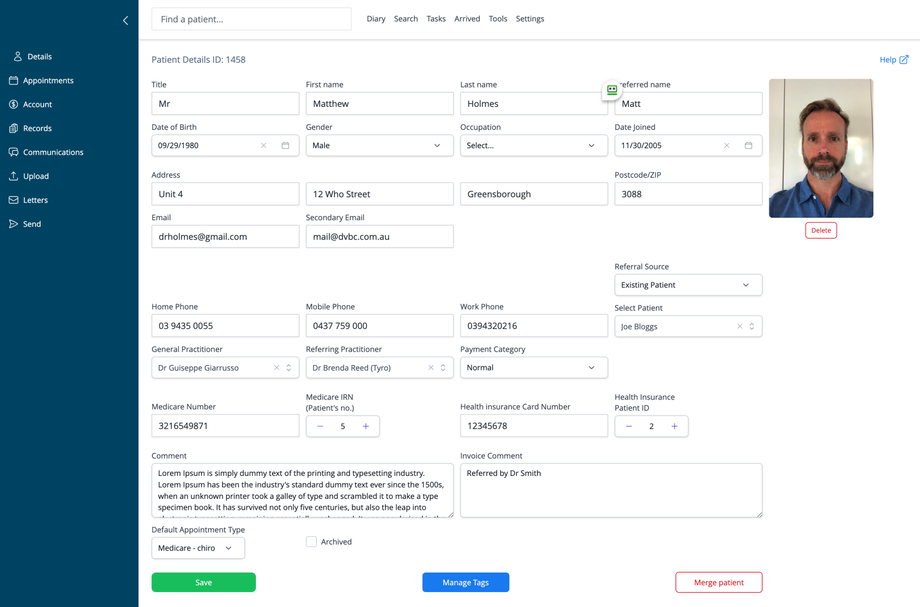Overview
The Patient Details screen is the central hub for managing a patient's personal information, contact details, healthcare identifiers, and other important data. This screen provides a comprehensive view of patient information that is accessible throughout the system.
Accessing Patient Details
There are two primary ways to access the Patient Details screen:
From the Diary
- Click on a patient's appointment in the diary
- Click the Details button in the appointment popup
Using Search
- Enter the patient's name in the main search field at the top of the screen
- Select the patient from the search results
- The system will automatically navigate to the Patient Details screen
Patient Information Sections
Personal Information
- Title: Patient's preferred title (Mr, Mrs, Ms, Dr, etc.)
- First name: Legal first name
- Last name: Family name/surname
- Preferred name: Name the patient prefers to be called
- Patient Photo: Image of the patient (appears on the right side)
- Click Delete to remove the current photo
- After deleting, an upload option will appear to add a new photo
Demographic Information
- Date of Birth: Patient's birth date (click calendar icon to select)
- Gender: Selected from dropdown options
- Occupation: Patient's job or profession
- Date Joined: When the patient was first added to the system
Contact Information
- Address: Street address with separate fields for unit/building and street
- Suburb/City: City or suburb name
- Postcode/ZIP: Postal code
- Email: Primary email address
- Secondary Email: Alternative email contact
- Home Phone: Residential phone number
- Mobile Phone: Cell/mobile number
- Work Phone: Business contact number
Referral Information
- Referral Source: How the patient was referred to the practice
- Select Patient: If referred by another patient, select them here
Healthcare Provider Details
- General Practitioner: Patient's primary doctor
- Referring Practitioner: Healthcare provider who referred the patient
Healthcare Identifiers (Australia only)
- Medicare Number: National healthcare identifier (Australia)
- Medicare IRN (Patient's no.): Individual Reference Number on the Medicare card
- Health Insurance Card Number: Private health insurance identifier
- Health Insurance Patient ID: Patient's specific ID with their insurer
Additional Notes
- Comment: General notes about the patient
- Appears when entering transactions
- Visible in appointment lightbox in the diary
- Invoice Comment: Notes that will appear on patient invoices
- Useful for referring doctor details or special billing instructions
Patient Settings
- Payment Category: Billing category assigned to the patient
- Default Appointment Type: Pre-selected appointment type when booking
- Archived: Checkbox to mark a patient as archived/inactive
Main Actions
Saving Changes
- Click the Save button at the bottom of the screen to update any changes made to patient information
Managing Tags
- Click Manage Tags to add or remove categorization tags for the patient
- Tags help with patient grouping and reporting
Merging Patient Records
- Click Merge patient to combine duplicate patient records
- Select the patient record to merge with current patient
- Useful when duplicate records have been created accidentally
Best Practices
- Keep contact information up to date, especially email and mobile phone for appointment reminders
- Use the Comment field for important clinical or administrative notes that should be visible during appointments
- Add detailed referrer information to ensure proper acknowledgment and follow-up
- Upload a clear patient photo to help staff identify patients quickly
- Check for archived status (indicated by a red warning symbol) before attempting to book appointments
- Regularly verify Medicare and health insurance details are current
Special Notes
- Fields related to Medicare and health insurance are specific to Australian practices
- Other regions will see fields relevant to their healthcare systems
- Required fields may vary based on practice settings