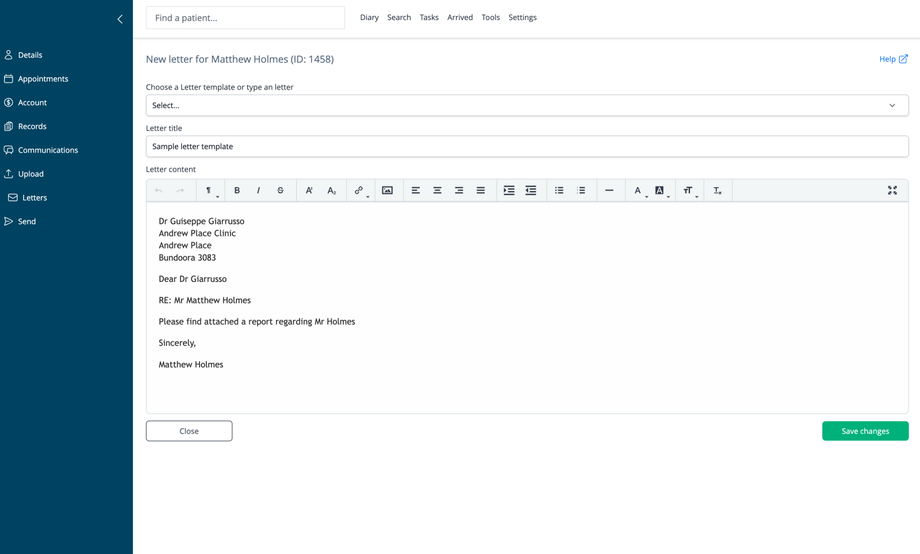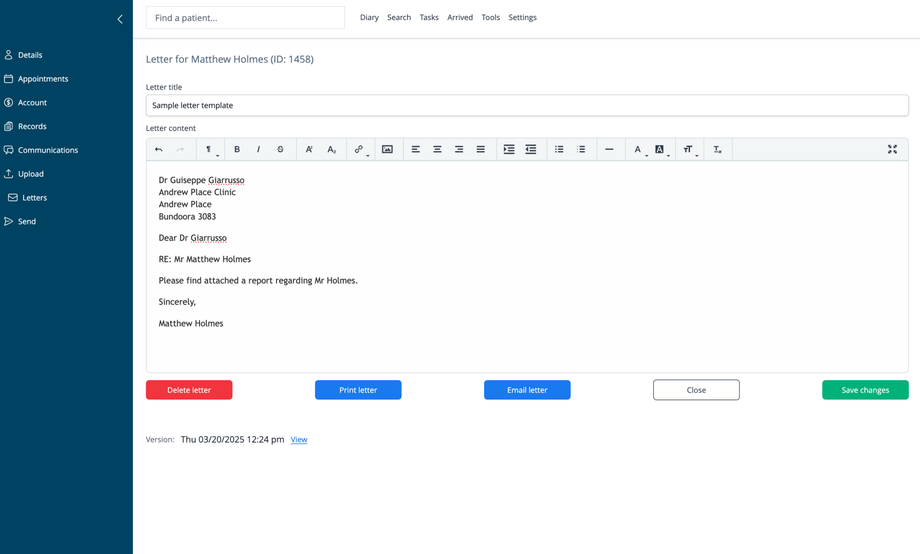Overview
The Letters feature allows practitioners to create, manage, and send professional correspondence related to patient care. This functionality is essential for communicating with referring providers, specialists, insurance companies, and other healthcare entities.
Accessing Patient Letters
- Navigate to a patient's record
- Click on Letters in the left navigation menu
Letters List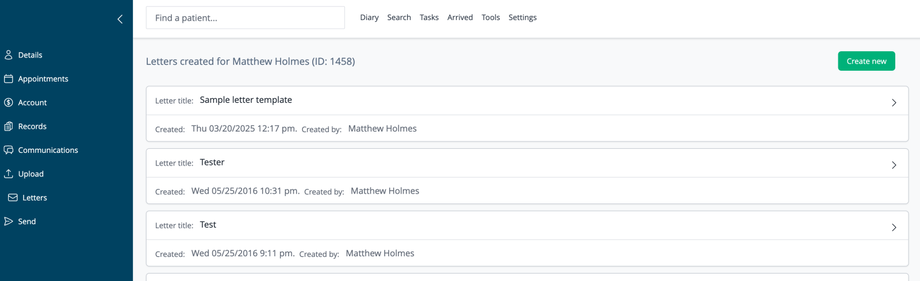
The main screen displays all letters created for the selected patient:
Letter Information
Each letter entry shows:
- Letter title: The name or subject of the letter
- Created: Date and time when the letter was created
- Created by: The staff member who authored the letter
- Expand arrow: Click to view or edit the letter content
List Features
- Create new: Button to create a new letter for the patient
- Chronological order: Most recent letters appear at the top of the list
- Click any letter row to view its full content
Creating a New Letter
To create a new letter:
- Click the Create new button on the Letters list screen
- Choose from the following options:
- Select a Letter template: Use a pre-configured template from the dropdown
- Type an letter: Create a custom letter from scratch
Letter Details
When creating a new letter:
- Letter title: Enter a descriptive title for the letter
- Letter content: Compose the body of the letter using the rich text editor
- Formatting options include bold, italic, underline, alignment, lists, etc.
- Standard letter elements are often pre-populated (recipient address, greeting, signature)
Using Templates
Templates can include:
- Standard recipient address formatting
- Common letter structures
- Placeholder text for customization
Editing Actions
- Close: Exit without saving changes
- Save changes: Store the letter in the patient's record
Viewing and Managing Letters
When viewing an existing letter:
Available Actions
- Delete letter: Permanently remove the letter
- Print letter: Generate a printable version
- Email letter: Send the letter via email
- Close: Return to the letters list
- Save changes: Update any modifications made to the letter
Version Tracking
- The system records when letters were created or modified
- Version: Displays the date and time of the last edit
- View: Link to see previous versions of the letter (if available). Versions can be restored via the lightbox that will open.
Common Letter Types
- Referral letters to specialists
- Progress reports to referring practitioners
- Medical summaries
- Insurance correspondence
- Work/school absence documentation
- Treatment plans and recommendations
Best Practices
- Use professional language and formatting
- Include relevant patient identifiers (name, DOB, ID)
- Clearly state the purpose of communication in the first paragraph
- Reference relevant appointment dates or assessments
- Keep copies of all correspondence in the patient record
- Use templates for consistency in routine communications
- Review letters carefully before sending
- Consider patient privacy when determining what information to include
Letter Distribution
After creating letters, they can be:
- Printed for physical delivery
- Emailed directly from the system
- Saved to the patient record for future reference
- Downloaded for attachment to external systems