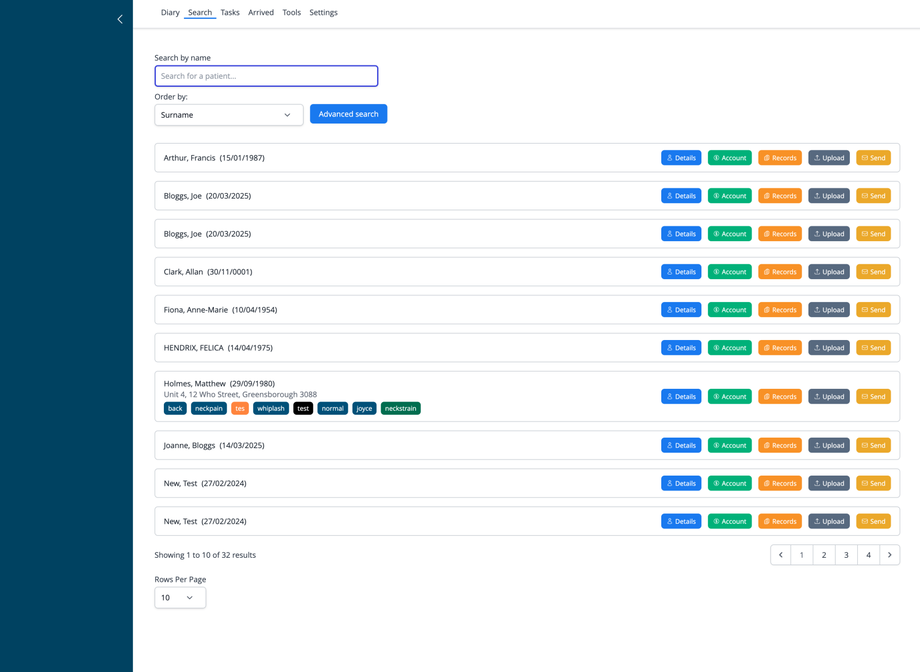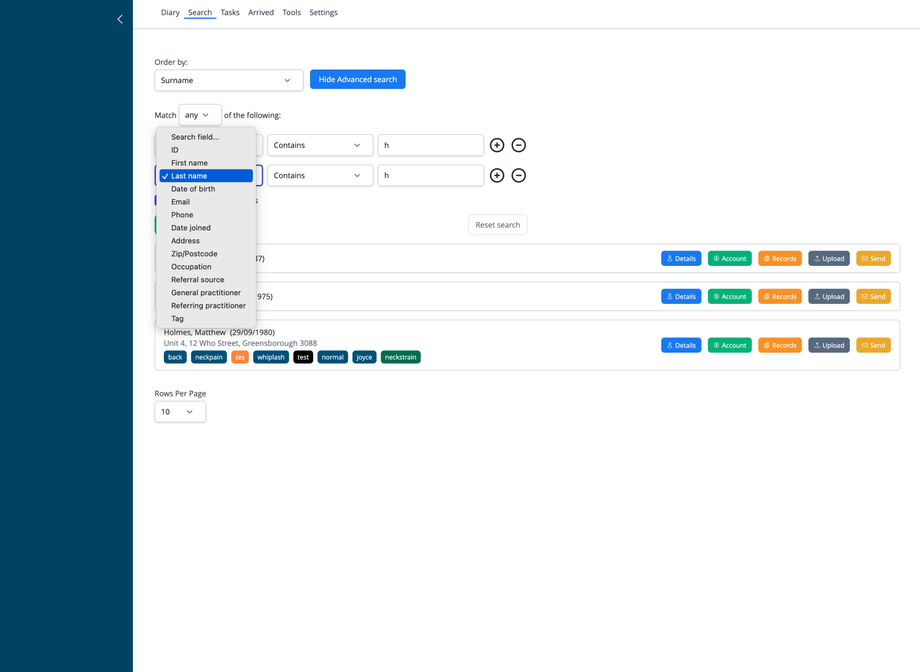Overview
In addition to the patient search in the top navigation of the desktop version of iconpractice, the Patient Search screen provides powerful tools to locate patient records within the practice management system. This interface offers both basic and advanced search capabilities, helping staff quickly find patient information and access key areas of patient records.
Accessing Patient Search
- Click on the Search option in the top navigation menu
- The search screen is also accessible from various areas of the system as a primary method of locating patients
Basic Search
The standard search interface includes:
Search Field
- Search by name: Prompt at the top of the screen
- Search bar: Enter patient name or other identifying information
- Results display instantly as you type
Sort Options
- Order by: Dropdown menu to select sort method
- Default sorting is by Date joined. The other option is Surname
Search Results
Each patient entry in the results list shows:
- Patient name (surname, first name)
- Date of birth in parentheses
- Address details (if available)
- Tags associated with the patient (color-coded labels)
Quick Access Buttons
Each patient entry includes action buttons for direct navigation:
- Details: Opens the patient's Details (personal information) screen
- Account: Goes to the patient's financial Account
- Records: Accesses the patient's Clinical Records
- Upload: Opens the file Upload screen for this patient
- Send: Navigates to the Send options for this patient
Advanced Search
To access more powerful search capabilities:
- Click the Advanced search button
- The interface expands to show additional search fields
Advanced Search Features
-
Match: Choose between "any" or "all" search criteria
-
Search fields: Select from multiple patient data fields:
- ID
- First name
- Last name
- Date of birth
- Phone
- Date joined
- Address
- Zip/Postcode
- Occupation
- Referral source
- General practitioner
- Referring practitioner
- Tag
-
Operators: Select comparison methods (Contains, Equals, etc.)
-
Value field: Enter the search term
-
Add/Remove criteria: Use + and - buttons to add or remove search conditions
-
Reset search: Clear all advanced search criteria
Toggling Advanced Search
- When advanced search is active, the button changes to Hide Advanced search
- Click to collapse the advanced search section and return to basic search
Patient Tags
Some patients may have color-coded tags visible in their search results:
- Tags provide visual indicators of patient notes, categories or conditions
- Tags help quickly identify patient groups or special considerations
Navigation and Display Options
- Pagination: Navigate through multiple pages of results
- Rows Per Page: Select how many patients to display per page (default is 10)
- Results count: Shows current page range and total results (e.g., "Showing 1 to 10 of 32 results")
Best Practices
- Start with a basic name search for quick lookups
- Use advanced search when looking for specific criteria or when you have limited information
- Utilize tags to quickly identify patient categories
- Take advantage of quick access buttons to navigate directly to needed information
- For patients with common names, use additional identifiers like date of birth
- Consider using multiple search criteria in advanced search to narrow results for large practices