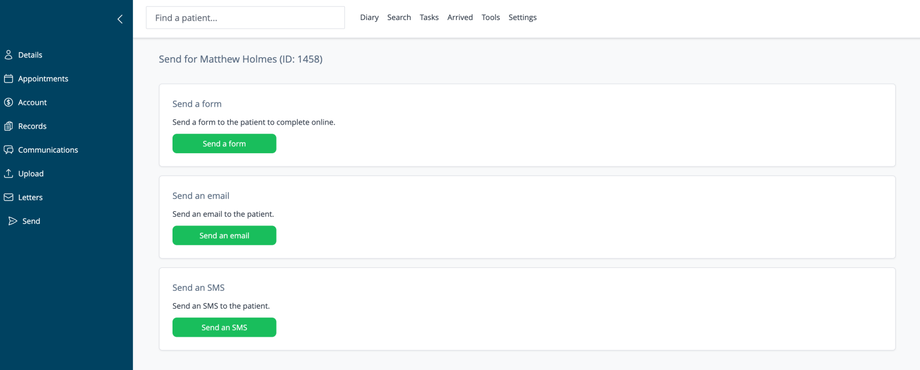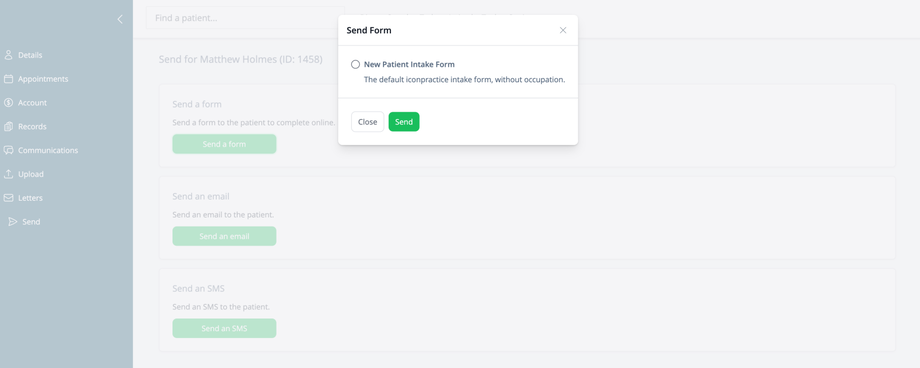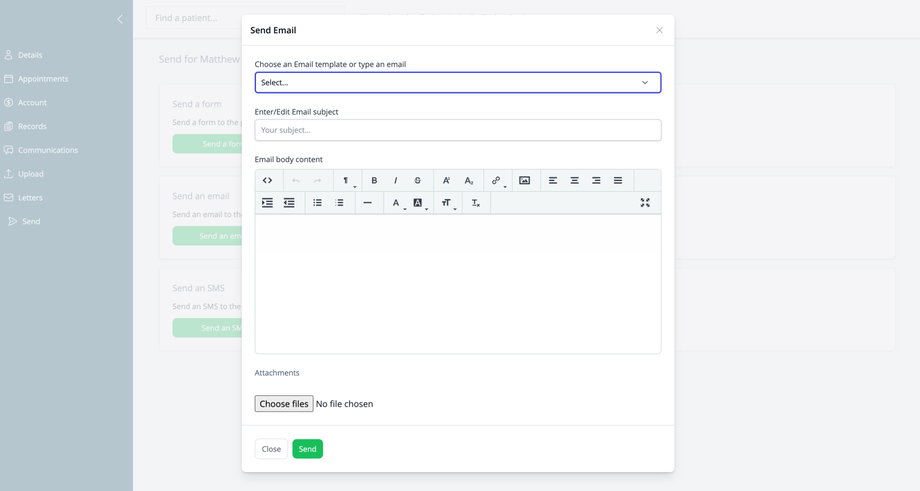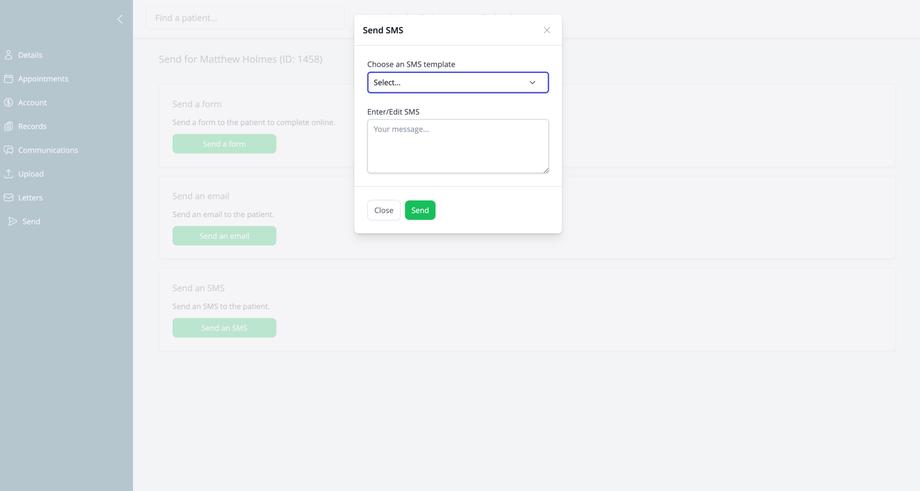Overview
In addition to being able to send communications to patients from teh Diary, the Send screen provides a centralized hub for all outbound communications with patients. This interface allows practitioners and administrative staff to send forms, emails, and SMS messages for patients that don't have appointments booked, streamlining patient communication and improving engagement.
Accessing the Send Feature
- Navigate to a patient's record
- Click on Send in the left navigation menu
Main Send Interface
The Send screen is divided into three primary communication sections:
Send a Form
This section allows you to send electronic forms to patients for completion:
- Brief explanation: "Send a form to the patient to complete online."
- Send a form button: Opens the form selection dialog
Send an Email
This section allows you to send email communications to patients:
- Brief explanation: "Send an email to the patient."
- Send an email button: Opens the email composition dialog
- Templates can be used to speed up composition.
- If a template has linked attachments they will be automatically added. Otherwise additional attachments can be attached from your computer.
Send an SMS
This section allows you to send text messages to patients:
- Brief explanation: "Send an SMS to the patient."
- Send an SMS button: Opens the SMS composition dialog
- Templates can be used to speed up composition. Note appointment placeholders will not work when sending from this screen as the system does not have an appointment which it can reference.
Using Templates
For all communication types, templates provide several benefits:
- Consistency in messaging
- Time savings for frequently sent communications
- Standardized content for common scenarios
- Professional formatting without manual effort
- Ability to personalize pre-configured content
Communication Tracking
All communications sent through this interface are tracked in the patient's record:
- Forms sent are visible in the Forms sent section
- Emails are recorded in the Emails sent section
- SMS messages appear in the SMS sent/received section
Best Practices
- Verify patient contact information before sending communications
- Use templates for routine communications to ensure consistency
- Consider timing when sending communications (business hours preferred)
- Check communication history before sending to avoid duplication
- Confirm patient communication preferences and consent
- Use clear subject lines in emails
- Keep SMS messages concise and actionable
- Include practice name in SMS communications for identification
- Review all content for accuracy before sending
Privacy and Security
- All communications should comply with healthcare privacy regulations
- Sensitive information should be shared according to practice policies
- Forms provide secure data collection compared to email
- Consider the security implications of the information being shared in each communication type