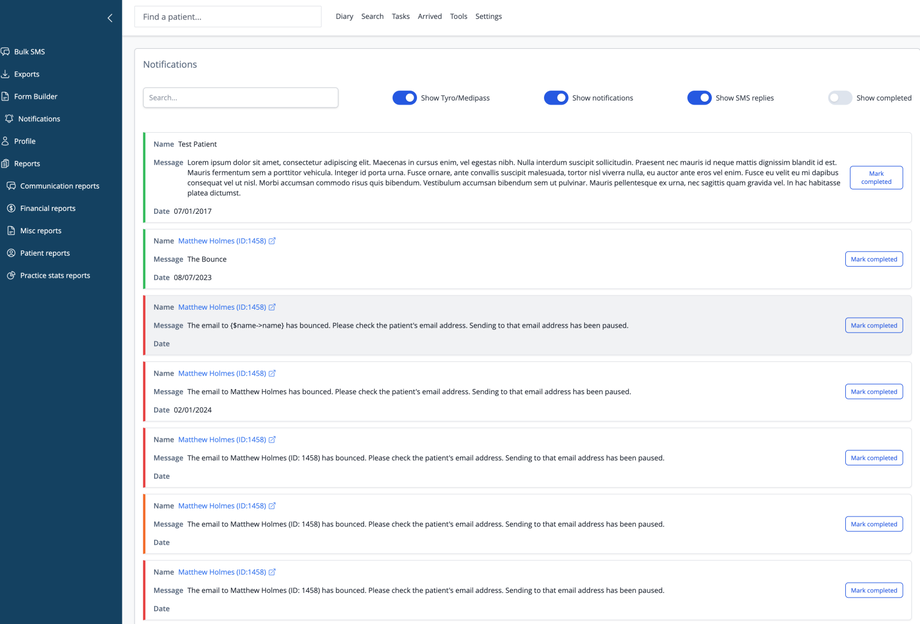Overview
The Notifications page displays system messages, alerts, and communication statuses related to your patients and practice. This central hub allows you to track and manage all notifications in one place.
Filter Options
You can customize which notifications are displayed using several toggle options:
- Search: Enter keywords to find specific notifications
- Show Tyro/Medipass: Display payment processing notifications (Australian customers integrated with Tyro only)
- Show notifications: View system alerts and general notifications
- Show SMS replies: See patient responses to your text messages
- Show completed: Include notifications that have been marked as completed
Notification List
Each notification includes:
- Name: The patient or user associated with the notification (if any). Clicking this will take you to teh Details or Account page of the patient, depending on the type of notification
- Message: Details of the notification, such as SMS delivery status, email bounces, or system alerts
- Date: When the notification was generated (may not be displayed for all notifications)
- Mark completed: Button to mark notifications as resolved
Notification Types
Notifications are color-coded for easy identification:
- Green border: Standard notifications or successful actions
- Red border: Error notifications (such as bounced emails)
- Orange border: Warning notifications requiring attention
Managing Notifications
- Click Mark completed to acknowledge and archive notifications you've addressed
- Notifications remain in the list until marked as completed (unless the "Show completed" toggle is active)