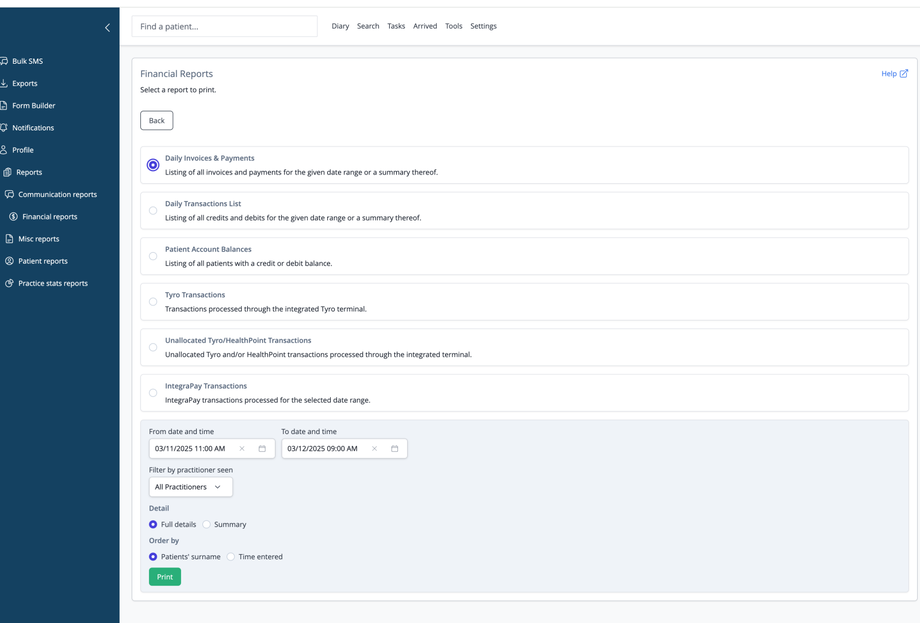Overview
The Financial Reports section allows you to generate various financial reports to track your practice's financial activities, patient balances, and payment processing. These reports help you monitor your clinic's financial health and manage patient accounts.
Available Report Types
Daily Invoices & Payments
Provides a detailed listing of all invoices generated and payments received during your selected date range. You can also choose to view a summary version of this report.
Daily Transactions List
Shows all financial transactions, including both credits and debits, for the specified period. Available as either a detailed listing or summary format.
Patient Account Balances
Lists all patients who currently have either a credit or outstanding balance on their account. Helpful for identifying patients who may need billing follow-up.
Tyro Transactions
Displays all payment transactions processed through the integrated Tyro payment terminal during the selected timeframe.
Unallocated Tyro/HealthPoint Transactions
Shows Tyro and HealthPoint transactions that haven't been allocated to specific patient accounts or invoices, helping identify payments that need reconciliation.
IntegraPay Transactions
Lists all transactions processed through the IntegraPay payment system during your selected date range.
Report Settings
Date and Time Range
- Specify the period for your report using "From date and time" and "To date and time" fields
Filtering Options
- Filter by practitioner seen: Limit results to transactions associated with specific practitioners
- Detail level: Choose between full details or summary format
- Order by: Sort results by either patients' surname or the time entered
- Orientation: The "Daily Transactions List" may be printed in portrait or landscape orientation
- Exclude archived patients: include or exclude archived patients for the Account balances report
Report Generation
After selecting your report type and configuring your preferences, click the "Print" button to generate a PDF version of your report.