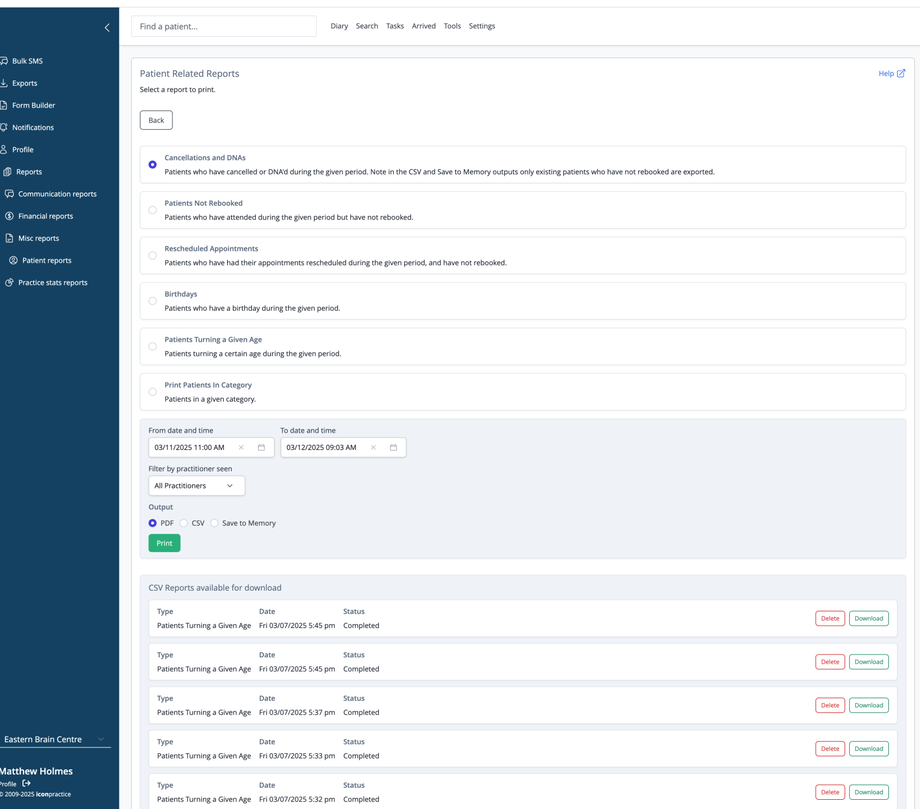Overview
The Patient Related Reports page allows you to generate various patient-specific reports for practice management and follow-up purposes. You can select date ranges, filter by practitioner, and choose your preferred output format (PDF, CSV, or save to memory for use with the Bulk SMS feature).
Available Report Types
Cancellations and DNAs
Identifies patients who have cancelled their appointments or did not attend (DNA) during a specified period. The CSV or Memory versions of this report only includes patients who haven't rebooked their appointments, helping you follow up with patients who may need to reschedule.
Patients Not Rebooked
Lists patients who attended appointments during the selected period but haven't scheduled their next appointment. This helps identify patients who might need follow-up care but haven't made arrangements.
Rescheduled Appointments
Shows patients who had their appointments rescheduled during the selected period and haven't rebooked. Useful for tracking scheduling changes and potentially identifying patients who dropped out of care after a reschedule.
Birthdays
Identifies patients having birthdays during the specified period. This can be used for sending birthday greetings or special promotions to patients.
Patients Turning a Given Age
Lists patients reaching a specific age milestone during the selected timeframe. This report can help identify patients who may need age-specific care or screenings.
Print Patients in Category
Generates a list of patients belonging to a particular category or classification. Useful for targeting specific patient groups for communications or care initiatives.
Patients Linked to a Third Party Payer
Generates a list of patients and their account balance that are linked to a given third party payer.
Report Settings
- Date range: Specify the period for your report using "From date and time" and "To date and time" fields
- Practitioner filter: Limit results to patients seen by specific practitioners
- Age filter: used for the "Patients Turning a Given Age" report
- Output format: Choose between PDF, CSV, or Save to Memory options
- Exclude archived patients: include or exclude archived patients
Report Management
Previously generated CSV reports are listed at the bottom of the page, showing the report type, date created, and status. For each report, you can:
- Download the file
- Delete reports you no longer need