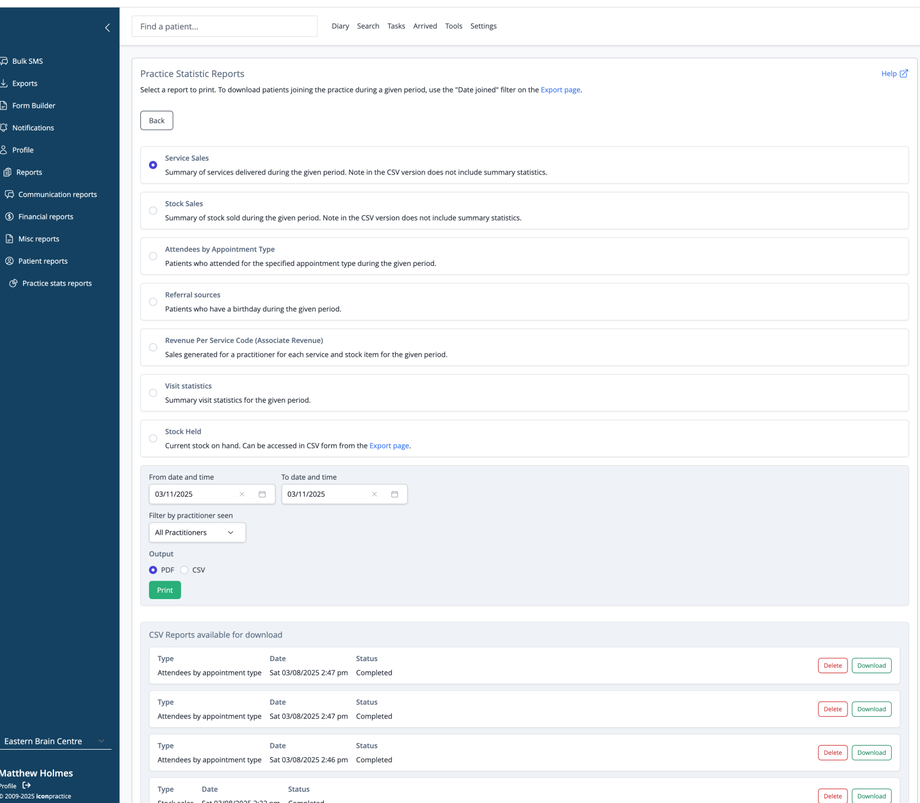Overview
The Practice Statistic Reports section provides detailed analytics about your practice's performance, including services delivered, inventory sold, appointment attendance, and patient visit patterns. These reports help you track key metrics for business analysis and growth planning.
Available Report Types
Service Sales
Generates a summary of all services delivered during the selected time period. Shows which treatments and services are most frequently provided. Note that the CSV version does not include summary statistics.
Stock Sales
Provides a breakdown of inventory and products sold during the specified period. Useful for inventory management and tracking popular retail items. The CSV version displays detailed transactions without summary statistics.
Attendees by Appointment Type
Lists patients who attended appointments categorized by the type of appointment (initial consultation, follow-up, etc.). Helps identify which appointment types are most common in your practice.
Referral Sources
Shows how patients found your practice during the selected period. Note: The description mentions birthdays, which appears to be incorrect - this report should show referral sources.
Revenue Per Service Code (Associate Revenue)
Breaks down sales generated by each practitioner for every service and product during the specified timeframe. Useful for tracking practitioner productivity and service popularity.
Visit Statistics
Provides a summary of patient visits during the selected period, helping you identify patterns in clinic traffic and utilization.
Stock Held
Shows current inventory levels on hand. This report can also be accessed in CSV format from the Export page.
Report Settings
Date and Time Range
- Set the period for your report using "From date and time" and "To date and time" fields
Filtering Options
- Filter by practitioner seen: Limit results to specific practitioners
Output Format
- Choose between PDF or CSV format
Report Management
Previously generated CSV reports are listed at the bottom of the page, showing the report type, date created, and status. For each report, you can:
- Download the file
- Delete reports you no longer need
Note: To download information about patients joining the practice during a specific period, use the "Date joined" filter on the Export page.