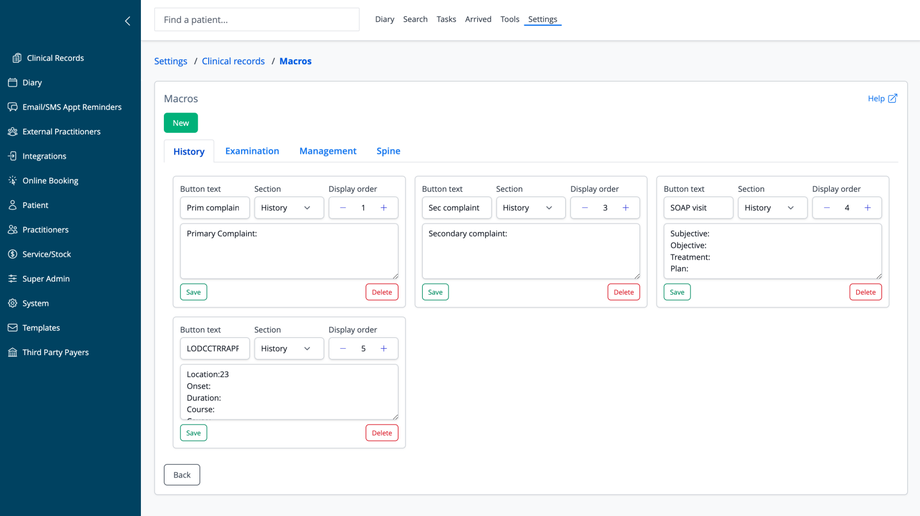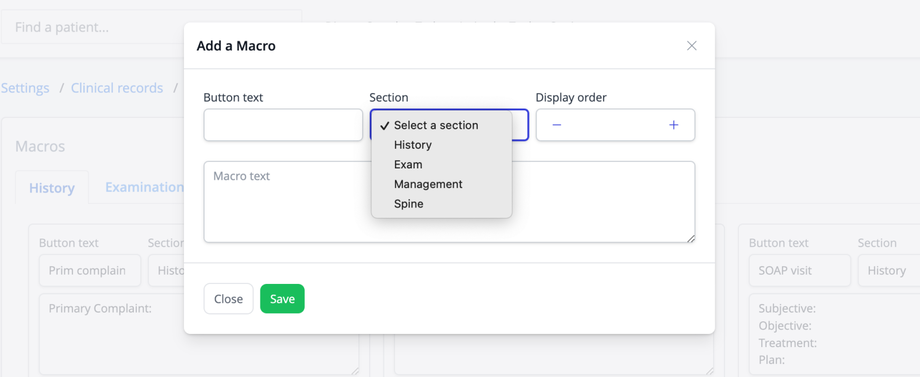Overview
The Clinical Macros feature allows you to create and manage text templates for efficient clinical documentation. These predefined text blocks can be quickly inserted into patient notes, saving time and ensuring consistent documentation across your practice.
Macro Categories
Macros are organized into logical sections that correspond to the tabs on the clinical records page:
- History: For patient history information, complaints, and background
- Examination: For physical exam findings and observations
- Management: For treatment plans and care recommendations
- Spine: For spine-specific assessment and treatment notes
Managing Existing Macros
Each macro includes:
- Button text: The label that appears on the button in the clinical records page
- Section: The tab where the macro button will appear
- Display order: The sequence number determining where the button appears within its section
- Macro text: The predefined text that will be inserted into the patient notes
For each macro, you can:
- Save: Update the macro after making changes
- Delete: Remove the macro from your system
Adding a New Macro
To create a new macro:
- Click the "New" button in the top-right corner
- Complete the following fields in the "Add a Macro" dialog:
- Button text: Enter a short, descriptive label for the macro button
- Section: Select which tab the macro should appear in (History, Exam, Management, or Spine)
- Display order: Set the position of the button within its section (lower numbers appear first)
- Macro text: Enter the template text that will be inserted into patient notes when clicked
- Click "Save" to create the new macro, or "Close" to cancel
Examples of Common Macros
The system displays examples of useful macros such as:
- Primary/Secondary complaint templates
- SOAP note format (Subjective, Objective, Assessment, Plan)
- Specific listings
Using macros effectively can significantly reduce documentation time while improving the quality and consistency of your clinical notes.