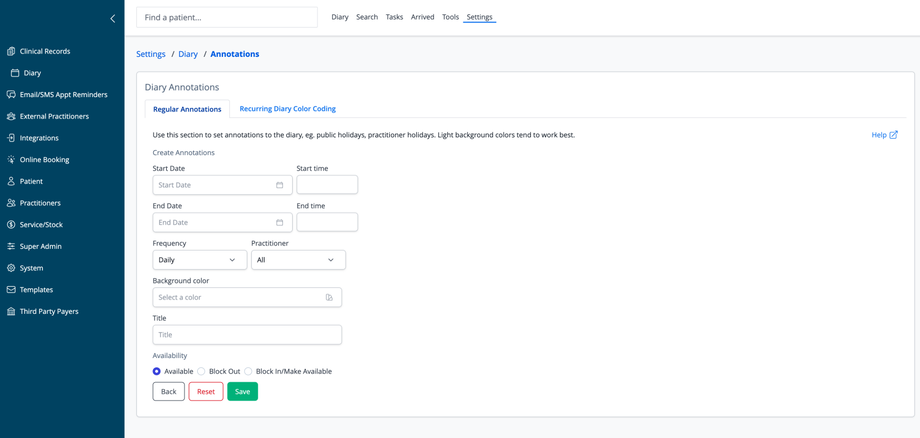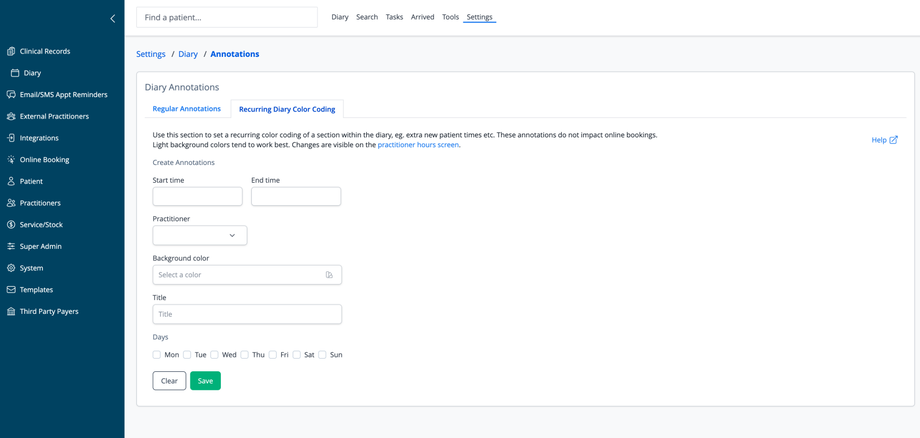Overview
The Diary Annotations feature allows you to mark special periods or recurring time slots in your appointment calendar. These visual indicators help organize your schedule, identify special events, and manage practitioner availability.
Annotation Types
The system offers two types of annotations, accessible via separate tabs:
Regular Annotations
Used for one-time or date-specific calendar markings such as:
- Public holidays
- Practitioner vacations
- Special clinic events
- Temporary schedule changes
Regular annotations will affect online bookings if the Block In or Block Out options are chosen.
NOTE: When times are made available using the Block In option, Base times, Cluster booking and New patient only times are not applied for the purposes of online booking. All available times within during the blocked in session will be displayed in online booking.
Recurring Diary Color Coding
Used to highlight specific time slots that repeat on a regular schedule, such as:
- New patient appointment slots
- Specific treatment session times
- Administrative periods
Recurring Diary Color Codings are for staff information purposes only. They do not affect online booking availability.
Creating Regular Annotations
To create a one-time or date-specific annotation:
- Start Date/Time: Set when the annotation begins
- End Date/Time: Set when the annotation ends
- Frequency: Choose how often it repeats (Daily, Weekly, etc.)
- Practitioner: Select which provider(s) the annotation applies to
- Background color: Choose a color for visual identification
- Title: Enter a descriptive name for the annotation
- Availability: Select one of three options:
- Available: Time remains open for booking
- Block Out: Time is unavailable for appointments
- Block In/Make Available: Override other settings to make this time available
NOTE: When times are made available using the Block In option, Base times, Cluster booking and New patient only times are not applied for the purposes of online booking. All available times within during the blocked in session will be displayed in online booking.
Creating Recurring Color Coding
To set up recurring time slot color coding:
- Start time/End time: Define the time period to be color-coded
- Practitioner: Select the provider this applies to
- Background color: Choose a distinguishing color
- Title: Name this color-coded time slot
- Days: Select which days of the week this coding should appear
Important Notes
- Light background colors work best for visibility
- Regular annotations can affect appointment availability
- Recurring color coding is visual only and does not impact online bookings
- Changes to recurring color coding are visible on the practitioner hours screen
- Use the appropriate tab based on whether you need a date-specific or recurring time-based annotation