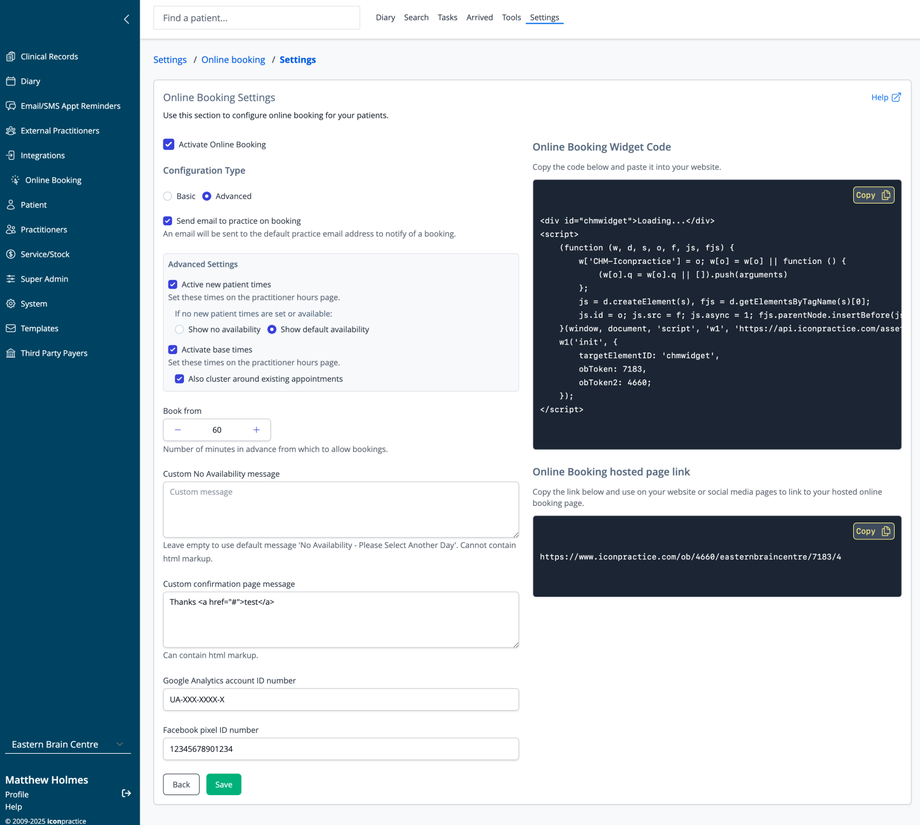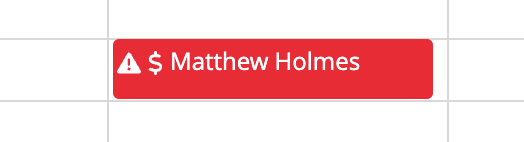iconpractice has a highly customizable online booking facility. To turn on the Online Booking and make your booking page available, tick the Activate Online Booking checkbox.
Then choose whether you want to use the Basic or Advanced setting. Basic will offer any available time for each given day. Advanced allows you to cluster book around base times and other appointments, and restrict new patient bookings to new patient only times.
If you have chosen the Advanced setting, you can:
- Use New patient only times: these are allocated new patient only times in your diary. They are set using the Practitioner Hours section. If this is active people only people who have not been before will be able to book in this time and they will only be able to use the appointment types marked as new patient services in the Services section.
- You can also define how the system should behave if you have no New patient times available on a given day (either due to lack of availability or no times being set). "Show no availability" will display the no appointment availability message. "Show default availability" will allow a booking at any other available time on that day.
- Use Base times: these allow for cluster booking of appointments. For example: you have a day which doesn't have any appointments booked, but for which Base times were active, and the Base Times were set to 9am and 4pm. The system will only offer the times of 9am or 4pm to the patient. If you had someone in at 9am it would offer 8:45 or 9:15 and so forth. If Base times are not active for that day, the system will offer any available appointment. The Base times are set per practitioner in the Practitioner Hours section.
- Choose the "Also Cluster Around Existing Appts" option if you wish to book around your existing appointments as well as the Base Times.
Other settings
- Send email to practice on booking: When enabled, an email will be sent to the default practice email address to notify of a booking.
- Book from: Will define the number of minutes in advance from which the system will allow online bookings. Namely, a setting of 0 will allow people to find appointments with immediate availability. A setting of 120 will had a lead time of 2 hours.
- Custom No Availability message: Customizes the message displayed when no appointments are available. This cannot contain HTML markup (like web links). Leave empty to use the default message of 'No Availability - Please Select Another Day'.
- Custom confirmation page message: A custom message that will be displayed after an appointment is made. Can include HTML markup such as links to new patient paperwork etc.
- Google Analytics account ID number: Your Google Analytics account number to track conversions. Only available on the hosted booking page.
- Facebook pixel ID number: Adds you Facebook pixel to the hosted booking page.
Online Booking Page
You have two options for displaying your online booking page. You can either:
- Link to the hosted booking page, the link for which is available under the "Online Booking hosted page link" section. Simply place a link to this page on your website or social media sites.
- Embed our "widget" on a page on your website. This keeps people on your website and allow for some customisation of the display. However, it is more technically involved. The code for the widget can be found under the "Online Booking Widget Code" section.
Accuracy of Appointments
When a patient has booked an appointment they will show on the diary. The system will try to match an existing patient to an existing record. Sometimes however due to patient error or errors in your records we may not be able to match the data correctly. If this occurs the appointment will show with a small alert icon in the top corner. There will also be a Task created to alert you to the problem.
To match to a patient, click the appointment. There will then be an option to validate appointment. Select the correct patient and then save. If there are too many or no possible matches the system will ask you to delete the appointment and remake it.