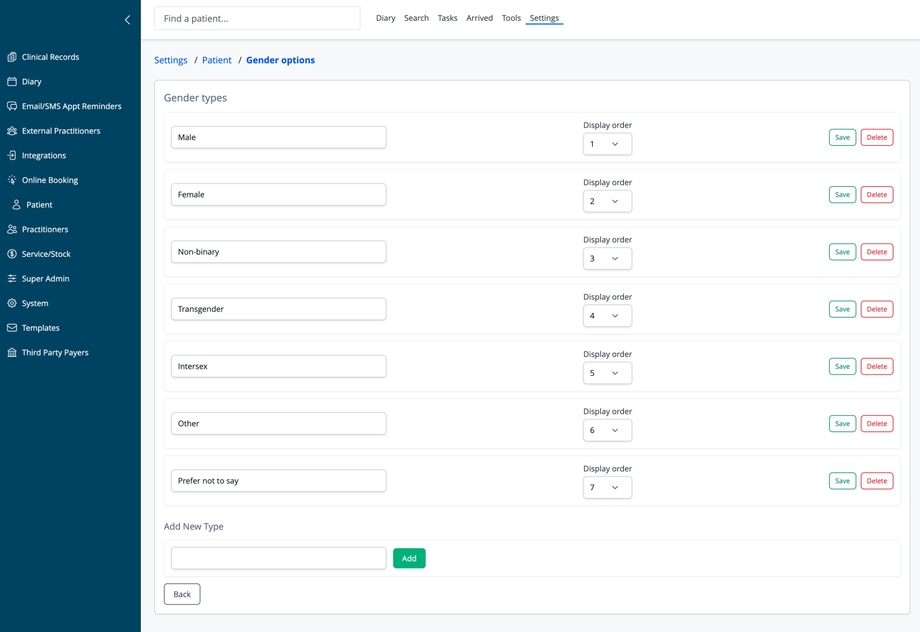Overview
The Gender Options settings allow you to customize the gender choices available when registering patients in your practice management system.
Managing Gender Types
The system comes with several pre-configured gender options:
- Male
- Female
- Non-binary
- Transgender
- Intersex
- Other
- Prefer not to say
For each gender type, you can:
- Edit the label text to change terminology
- Set the display order to control how options appear in dropdown menus
- Save your changes after editing
- Delete options that aren't relevant to your practice
Adding New Gender Types
To add a custom gender option:
- Scroll to the "Add New Type" section at the bottom
- Enter the name of the gender identity in the text field
- Click the "Add" button
- Once added, you can set its display order
Navigation
Click the "Back" button to return to the Patient settings menu without saving recent changes.