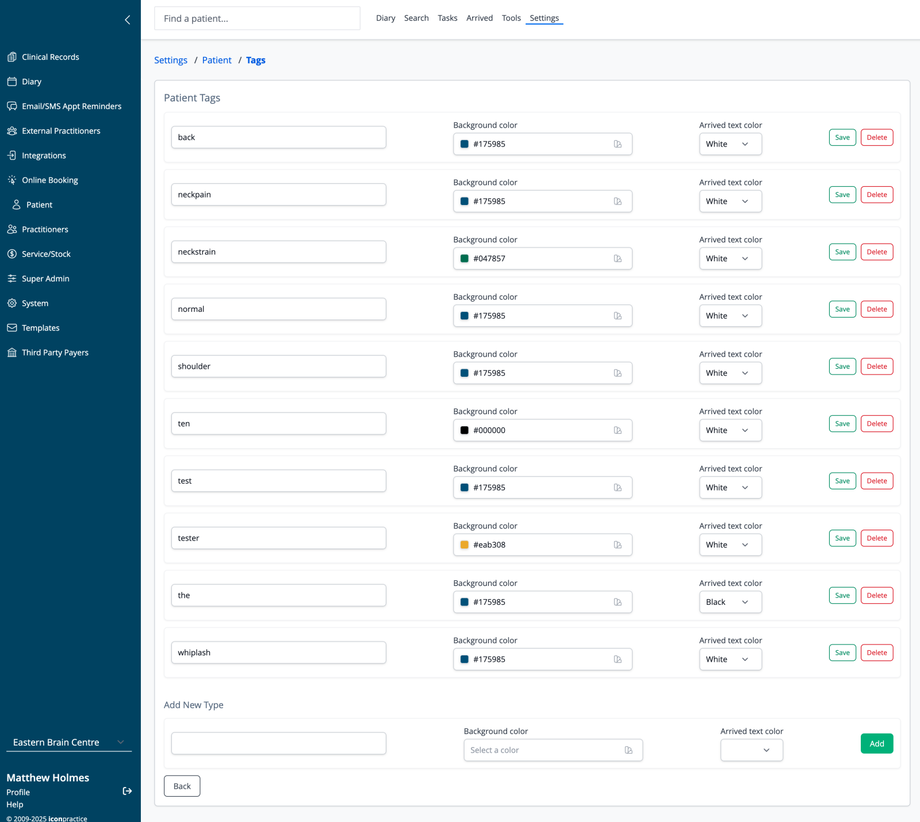Overview
The Patient Tags page allows you to create and manage labels that can be applied to patient records for easy categorization and identification. These tags are customizable with different colors to help visually organize your patient lists. They can also be used to filter exports and to trigger Zapier automations.
Managing Patient Tags
The system displays a list of your existing patient tags. For each tag, you can configure:
- Tag name: The label text that will appear on patient records
- Background color: The color of the tag background (shown as a hex color code)
- Arrived text color: The color of the text that appears on the tag (typically White or Black)
For each patient tag, you can:
- Edit the tag name or modify its appearance. Tag names must be lowercase alphanumeric and not contain any spaces.
- Save: Update the tag after making changes
- Delete: Remove the tag from your system
Adding New Tags
To create a new patient tag:
- Scroll to the "Add New Type" section at the bottom
- Enter the tag name in the text field. Tag names must be lowercase alphanumeric and not contain any spaces.
- Select a background color from the color picker
- Choose a text color that contrasts well with your background color
- Click the "Add" button
Navigation
Click the "Back" button to return to the Patient settings menu.
Patient tags can be applied to patient records and used for filtering patient lists, creating targeted communications, and organizing patients by condition, status, or any other classification relevant to your practice.