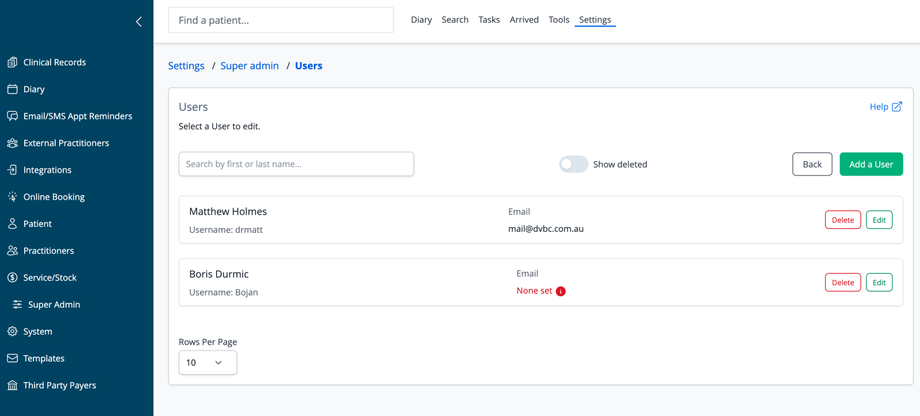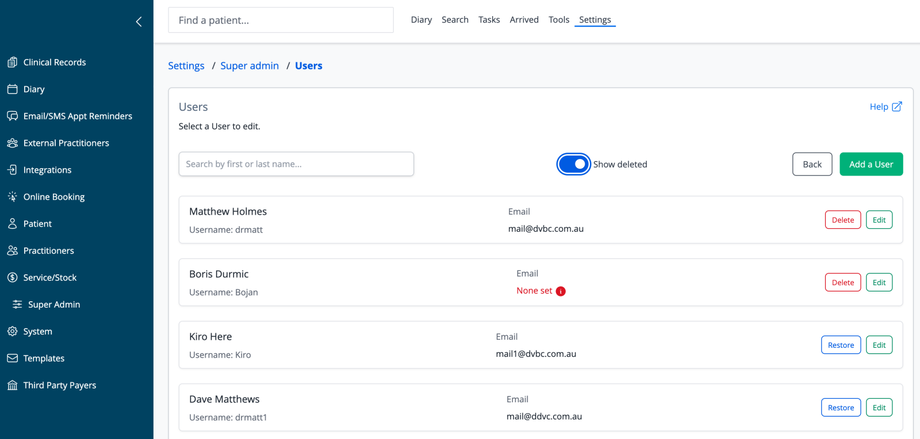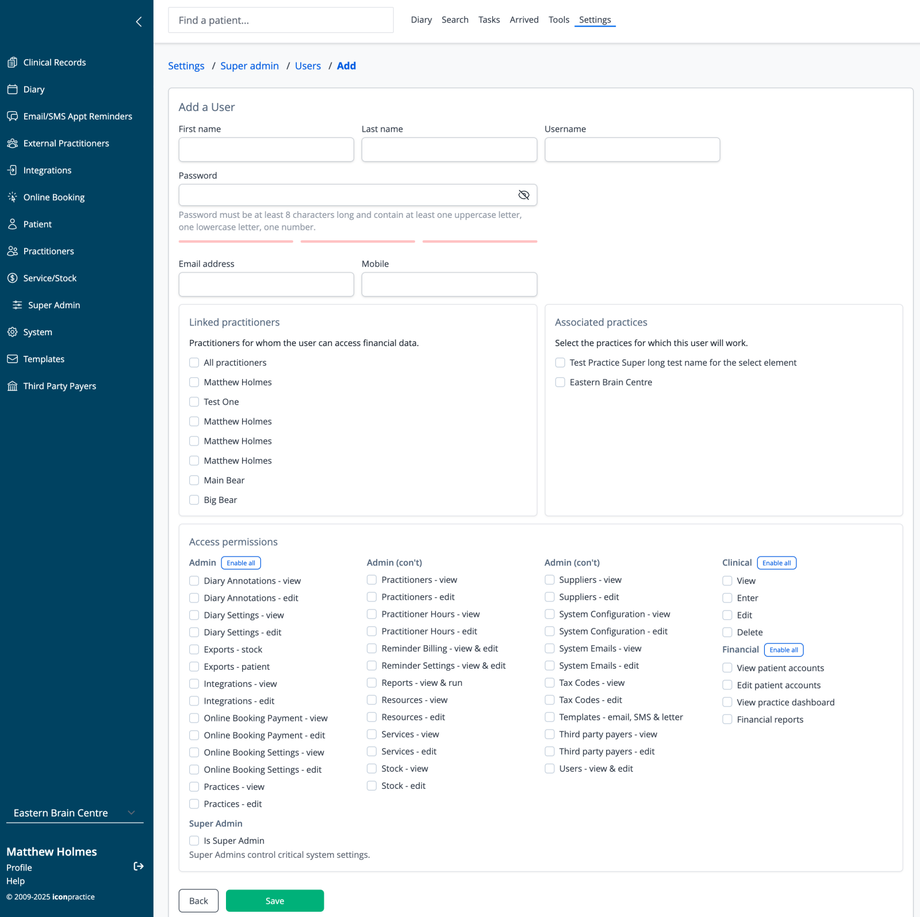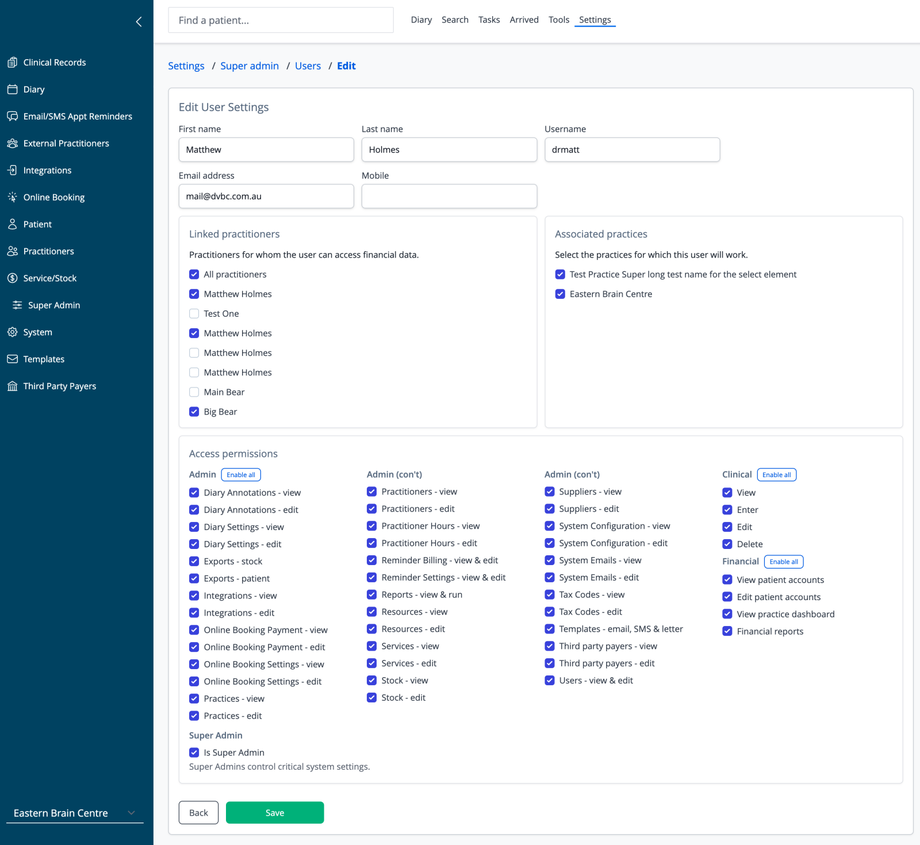Overview
The Users section allows administrators to create, edit, and manage user accounts for staff members who need access to the practice management system. This feature helps control access to sensitive patient data and system functions based on role and responsibility.
Accessing Users Management
- Navigate to Settings in the top menu
- Select Super admin from the sidebar menu
- Click on Users
Users List
The main screen displays all active user accounts with their details:
- User's full name
- Username (used for login)
- Email address
- Action buttons (Edit, Delete)
List Features
- Search: Filter users by first or last name using the search bar
- Show deleted: Toggle to display previously deleted users
- Rows Per Page: Control how many users display per page (default is 10)
- Add a User: Create a new user account
- Back: Return to the previous screen
User Status Indicators
- Regular users display Edit and Delete buttons
- Deleted users display Edit and Restore buttons
- Users without email addresses show a "None set" warning with an alert icon
- Note: Users without an email address cannot use the "Forgot password" link on the login page.
Users can add an email address, as well as editing their name, password and mobile number by clicking "Profile" under their name on the sidebar of the software.
Adding a New User
To add a new user, click the "Add a User" button on the Users list page. You'll need to provide:
Basic Information
- First name: User's first name
- Last name: User's last name
- Username: Login ID for the user
- Password: Secure password (must be at least 8 characters and contain at least one uppercase letter, one lowercase letter, and one number)
- Email address: User's email for system notifications and password recovery
- Mobile: Contact number (optional)
Access Configuration
Linked Practitioners
- Select practitioners whose financial data this user can access
- Option to select "All practitioners" for complete access
- Individual practitioners can be selected for limited access
Associated Practices
- Select the practices where this user will have access
- Multiple practices can be selected if applicable
Access Permissions
Permissions are organized into categories:
- Admin: System administration functions
- Clinical: Patient clinical data access
- Financial: Financial reporting and billing access
- Super Admin: Critical system configuration permissions
Each category includes granular permissions such as:
- View and edit diary annotations
- Manage stock and suppliers
- Configure system settings
- View and edit patient accounts
- Generate financial reports
- And many more specialized permissions
Each permission can be set to either view-only or edit access where applicable.
Permission Shortcuts
- Enable all buttons for each category to quickly grant all permissions
Editing a User
To edit an existing user, click the "Edit" button next to their name. The editing form includes:
Basic Information
- Update first name, last name, username
- Modify email address and contact details
Access Configuration
- Adjust linked practitioners access
- Change associated practice access
Permissions Management
- Modify system access permissions
- Enable or disable Super Admin status
Restoring Deleted Users
To restore a previously deleted user:
- Toggle "Show deleted" to ON
- Locate the deleted user in the list
- Click the "Restore" button next to their name
Navigation
- Save: Create a new user or update an existing one
- Back: Return to the users list without saving changes
Best Practices
- Assign only necessary permissions based on job roles
- Ensure all users have valid email addresses for password recovery
- Periodically review user accounts and permissions
- Delete user accounts when staff members leave the practice
- Use strong, unique usernames and passwords