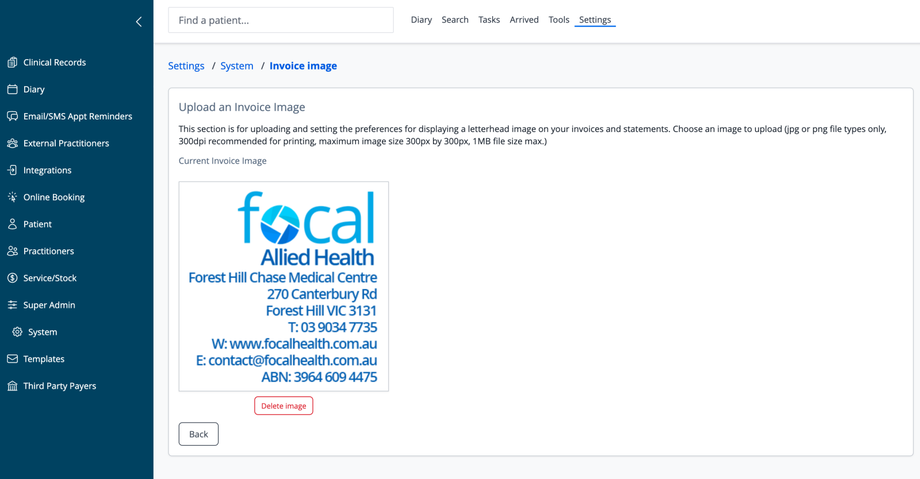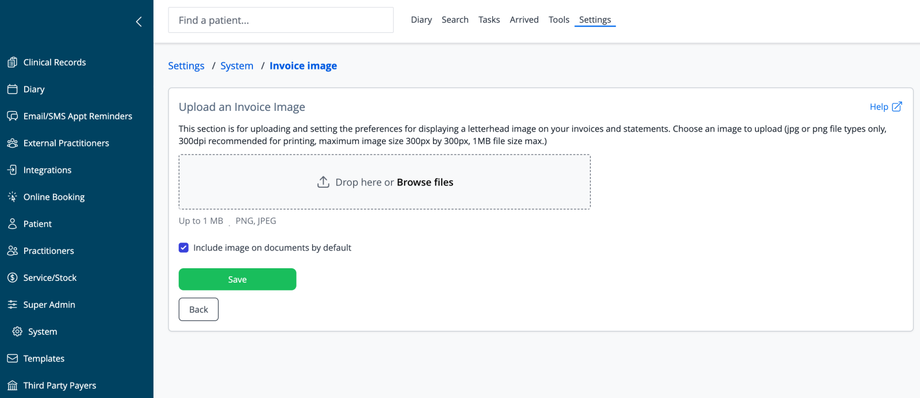Overview
The Invoice Image section allows you to upload and manage the letterhead image that appears on invoices and statements generated by the system. This feature helps maintain your practice's branding on all financial documents.
Accessing Invoice Image Settings
- Navigate to Settings in the top menu
- Select System from the sidebar menu
- Click on Invoice image
Understanding Invoice Images
When set, the invoice image appears at the top of all letters, invoices and statements. If the image is not set, the system will use the practice name and address data from the Practices settings.
Current Invoice Image
The page displays your currently configured invoice image with:
- A preview of the image as it will appear on documents
- Option to delete the current image
Uploading a New Invoice Image
To upload or replace your invoice image:
-
Prepare an appropriate image file following these specifications:
- Acceptable file formats: JPG or PNG only
- Recommended resolution: 300 DPI for quality printing
- Maximum dimensions: 300px × 300px
- Maximum file size: 1MB
-
If replacing a current image, delete it first
-
Click the file upload area (or use the provided upload button if visible)
-
Select your prepared image file from your computer
-
The system will automatically apply the new image to all future invoices and statements
Deleting an Invoice Image
If you need to remove the current invoice image:
- Click the Delete image button below the image preview
- Confirm the deletion if prompted
- Future invoices will be generated without a letterhead image until a new one is uploaded
Best Practices
- Use a high-quality image with clear text for professional-looking documents
- Ensure all contact information in the image is current and accurate
- Test the appearance of the image on a sample invoice before finalizing
- Consider using a transparent PNG if you want the image to blend seamlessly with the invoice
- Include essential business details that should appear on all financial documents
Navigation
- Back: Return to the previous screen without making changes
Image Design Recommendations
When creating your invoice image, consider including:
- Practice logo and name
- Physical address
- Phone number
- Website
- Email address
- Business/Tax registration numbers (ABN, etc.)
- Any required regulatory information for healthcare billing