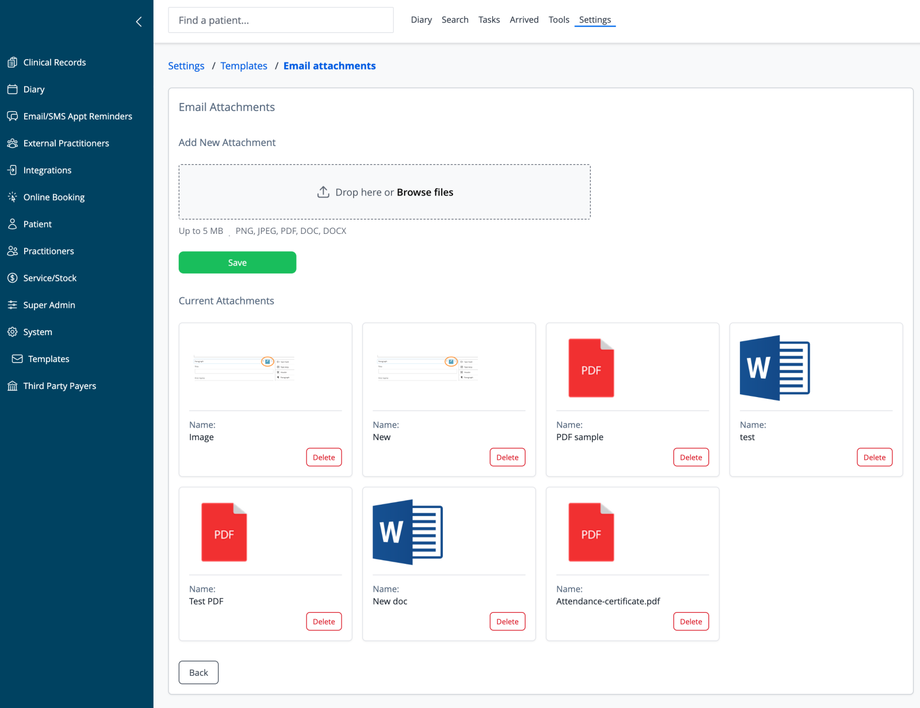Overview
The Email Attachments section allows administrators to upload and manage files that can be included in system and other emails. These attachments can include forms, information sheets, practice policies, and other documents that need to be sent to patients regularly.
Accessing Email Attachments
- Navigate to Settings in the top menu
- Select Templates from the sidebar menu
- Click on Email attachments
Adding New Attachments
To add a new file to your attachment library:
- Either:
- Click in the upload area or select Browse files and choose a file from your computer to upload, or
- Drag and drop a file onto the dropzone area
- File requirements:
- Maximum size: 5 MB per file
- Supported formats: PNG, JPEG, PDF, DOC, DOCX
- After adding a file you can edit the file name or description to be used in the system
- After adding a file, click the Save button to upload it
Managing Current Attachments
The system displays all available attachments in a grid layout:
Attachment Display
- Each attachment appears as a card with:
- Visual preview/thumbnail of the file
- File name
- Delete button
- Different file types display with specific icons:
- Images show an actual thumbnail preview
- PDF files display with a standard PDF icon
- Word documents display with a standard Word icon
Deleting Attachments
To remove an attachment:
- Locate the file you wish to delete
- Click the Delete button under the file
- Confirm deletion if prompted
Using Attachments in Emails
Once uploaded, attachments can be selected when:
- Editing system email templates
- Configuring other email templates
Best Practices
- Use descriptive file names that clearly identify the document's purpose
- Keep file sizes small to ensure quick email delivery
- Regularly review attachments to ensure they contain current information
- Remove outdated attachments to keep the library organized
- Consider file format compatibility with patient devices (PDF is most universal)
- Update practice forms and documents in the attachment library whenever they change
File Types and Recommendations
- PDF: Best for forms, informational documents, and materials that shouldn't be edited
- Images: Useful for maps, diagrams, or visual instructions
- Word Documents: Appropriate when you want patients to be able to edit or fill out information
Navigation
- Back: Return to the previous screen
Security Considerations
- All attachments should comply with privacy regulations
- Avoid including sensitive information in general attachment files
- Consider which staff members have access to upload or modify attachments