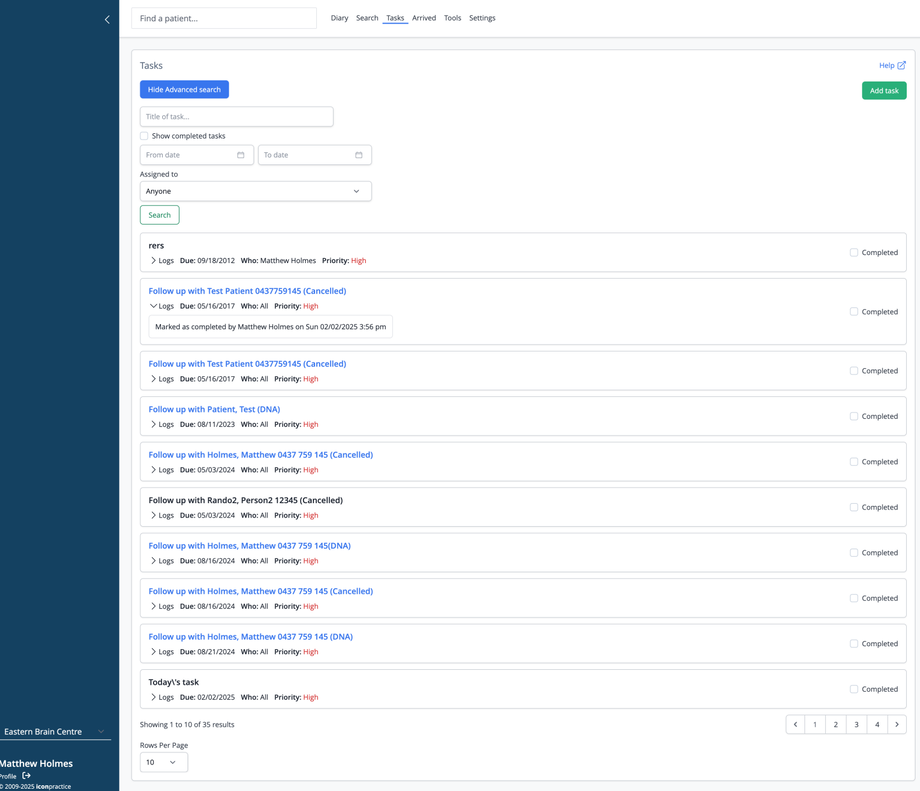Overview
The Tasks feature helps you manage and track follow-up actions for patients and clinic activities. This tool allows you to create, assign, and monitor tasks to ensure nothing falls through the cracks in your patient care and practice management.
Task Management
Creating Tasks
- Click the Add task button in the top right corner to create a new task. Click here for the Help article on Adding a Task.
- Enter a descriptive title in the "Title of task..." field
- Tasks can be automatically generated from patient actions (such as cancellations or DNAs)
Task Filtering
- Search bar: Enter keywords to find specific tasks
- Show completed tasks: Toggle to include or hide completed tasks
- Date range: Filter tasks by "From date" and "To date"
- Assigned to: View tasks assigned to specific users with the dropdown menu
- Hide/Show Advanced search: Toggle additional search options
Task Information
Each task displays important details:
- Task title: Often includes patient name and action needed (e.g., "Follow up with Holmes, Matthew")
- Status indicators: Shows if tasks are completed, outstanding, or contain notes
- Due date: When the task should be completed
- Assignment: Which staff member is responsible for the task
- Priority: Visual indicators for task urgency (High priority shown in red)
- Logs: Expandable history of the task's activity
Task Actions
- Mark as completed: Check the box to indicate a task is finished
- View logs: Click the "Logs" label to expand or collapse the task history
- Pagination: Navigate through multiple pages of tasks using the numbered links at the bottom
Additional Options
- Rows Per Page: Control how many tasks are displayed per page
- Task count: Shows the current page and total number of results (e.g., "Showing 1 to 10 of 35 results")