This video reviews using the Bulk SMS tool.
Overview
The Bulk SMS feature allows you to send text messages to multiple patients at once. This tool helps you efficiently communicate with your patients.
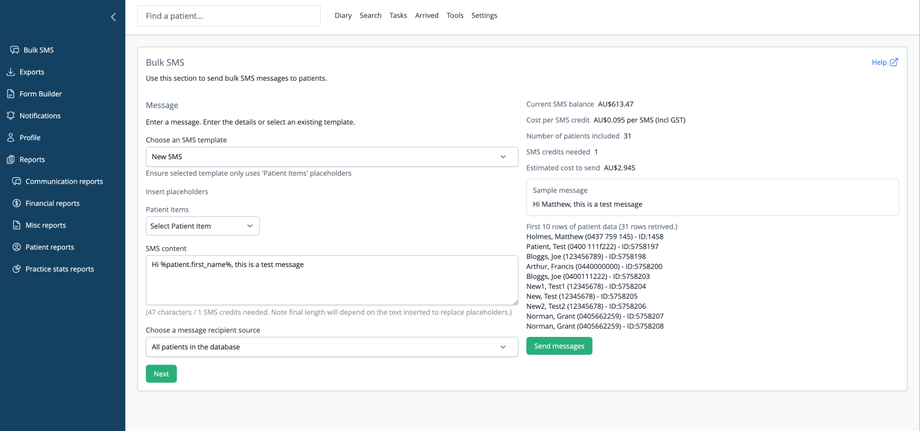
Message Options
Message Content
Enter a message: Type your SMS content directly in the text box or select an existing template.
Choose an SMS template: Select from your saved message templates using the dropdown menu. Learn how to create SMS templates here.
Insert placeholders: Use 'Patient Items' placeholders to personalize messages with patient-specific information.
Character count: The system displays characters used and SMS credits needed. Note: Final message length (and therefore cost) will depend on text inserted to replace any placeholders.
Recipient Selection
You can select from several recipient sources:
All patients in the database: Every patient in your system.
All unarchived patients in the database: Only active patient records.
All patients of this practice: All patients associated with the current specific practice.
All unarchived patients of this practice: Only active patients of the current practice.
Patients stored in memory: A specific group you've previously selected from the Exports or Patient Reports sections.
Patients with appointments booked on: Patients scheduled for specific dates and with a specific practitioner.
Upload CSV file: Import a custom list from a spreadsheet. Note: to prevent misuse of the Bulk SMS tool, the uploaded file must contain a column with the header ID or patient_id, and this column must contain the ID number of a patient in your database. Any rows in the CSV file which do not match a patient will be discarded.
Account Information
The right panel displays important account details:
Current SMS balance: Your current SMS balance
Cost per SMS credit: The cost per SMS credit for your country
Number of patients included: Updates after selecting recipients
SMS credits needed: Updates based on message length and recipient count. This is an estimate of the cost based on the sample message and may vary depending on the length of the text replacing any placeholders
Estimated cost to send: Total cost calculation. Note this is an estimate
Navigation
After completing your message setup, click the "Next" button to proceed to the confirmation step before sending. You will be presented with a sample message with the placeholders replaced with the data from the first recipient. If you do not have sufficient SMS credits you will presented with an option to add credits.
To send your messages, click "Send messages". The messages will then be queued for delivery. Any message failures will be displayed on the Notifications page or Diary tab.
