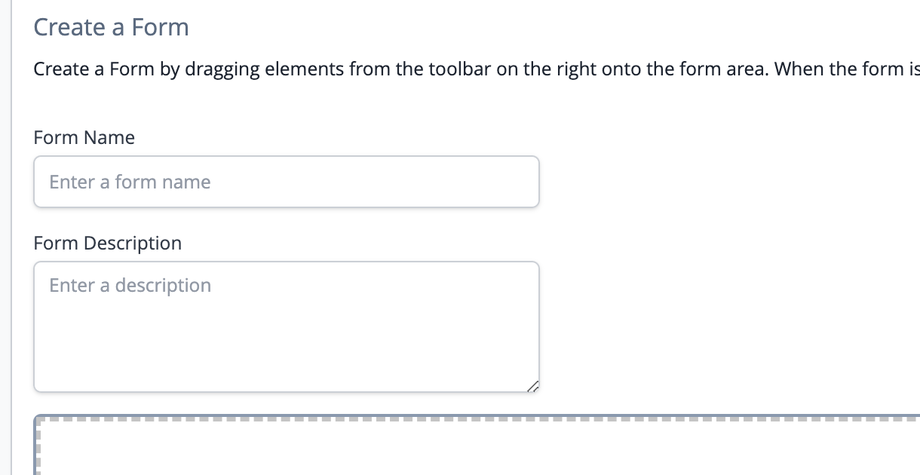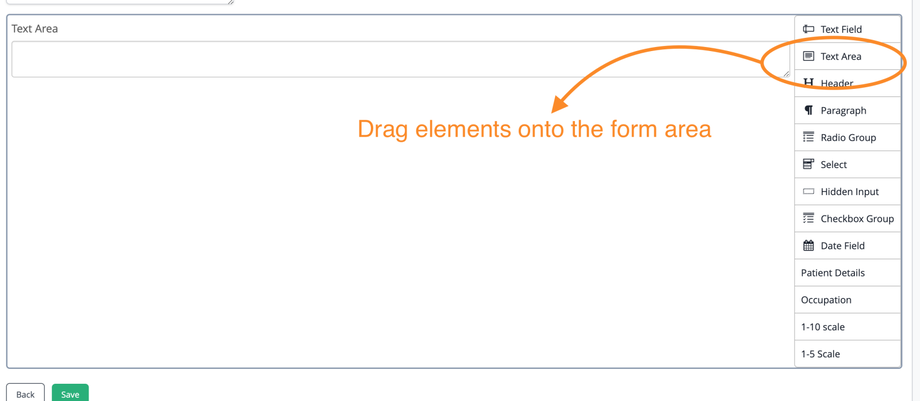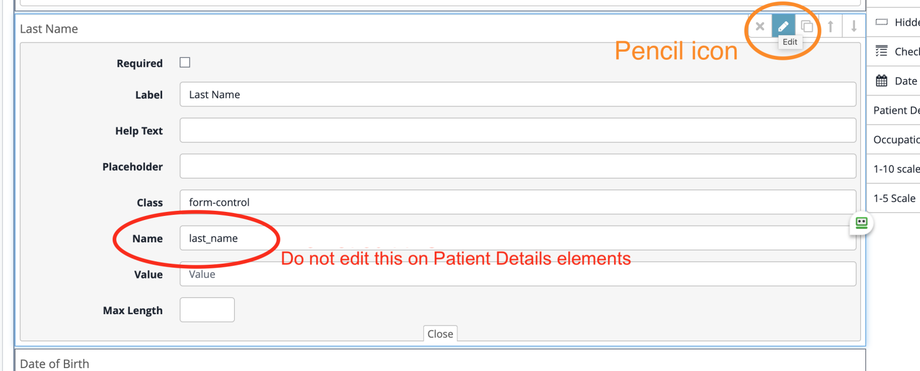This section allows you to create forms which can be sent to patients to complete online. On first visiting this section, you will be displayed a list of existing forms which can be searched. To delete a form, click the Delete button. Note, deleted forms cannot be restored. To edit an existing form, click the Edit button.
Creating a form
Editing a form
Sending a form to a patient
Managing sent forms
Creating a new form
To create a new form, click the ad form button. Once, on the form page, enter a name for the form, and a description.
To create form elements, drag, and drop elements onto the form field, using the options on the right hand side. The "Patient Details" element on the right hand side, is designed for new patient forms, as it contains all the elements needed when inputting a new patient into the system.
You may edit the form elements by hovering over the form element, and clicking the pencil icon. If you are using the "Patient Details" element we recommend you do NOT edit the Name field on an element as it will break the ability of the system to integrate the fields with the inputting of new patients.
Once editing is complete, click Save to save the form.
Editing a form
On the Form Builder homepage, click the Edit button to edit a form. From there, edit elements by clicking the Pencil icon or drag and rop new elements as described above.