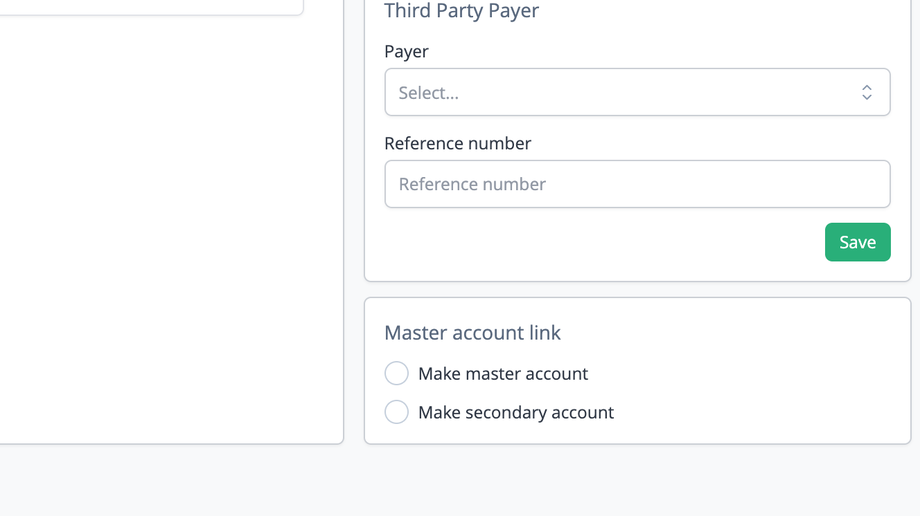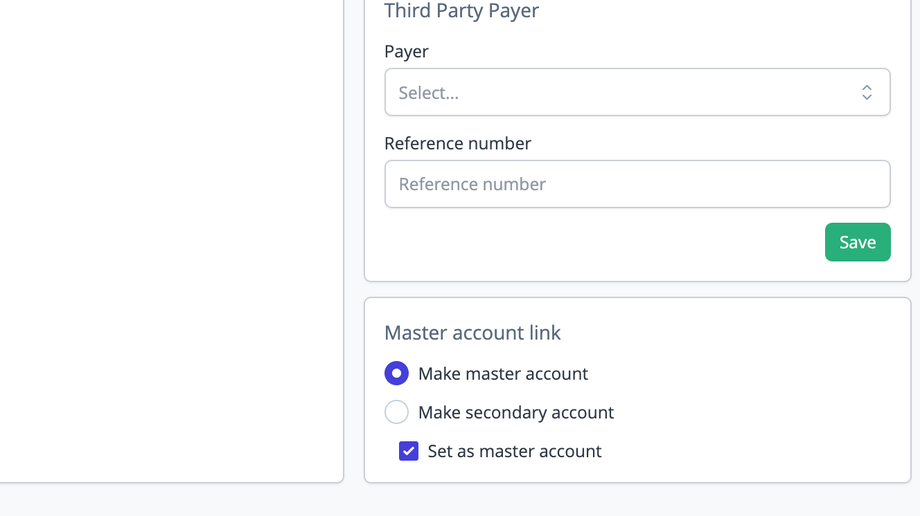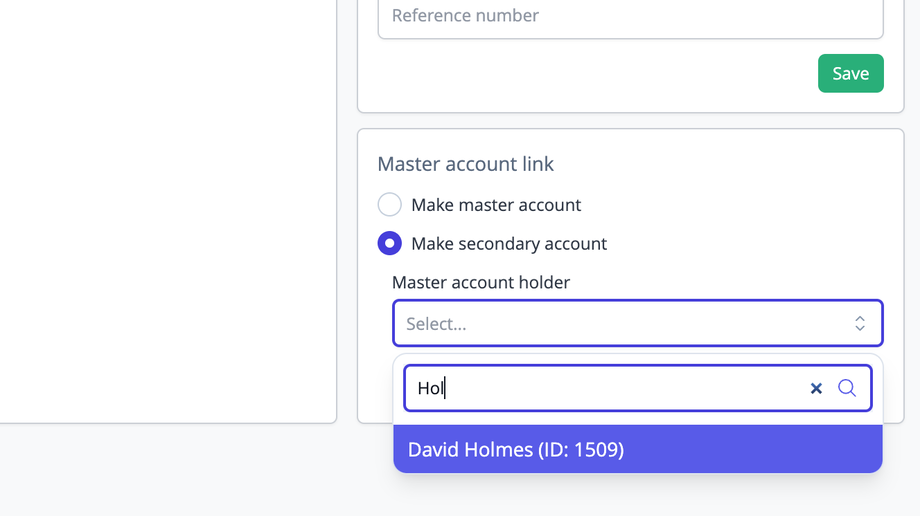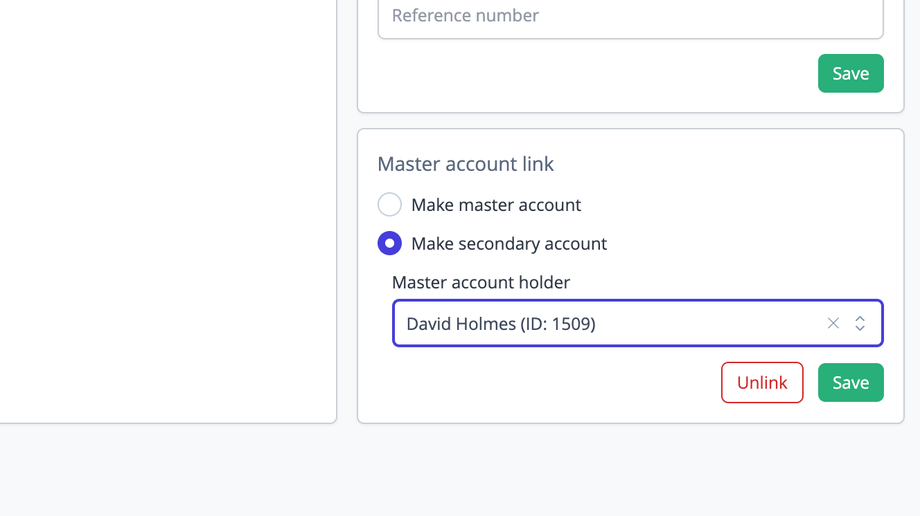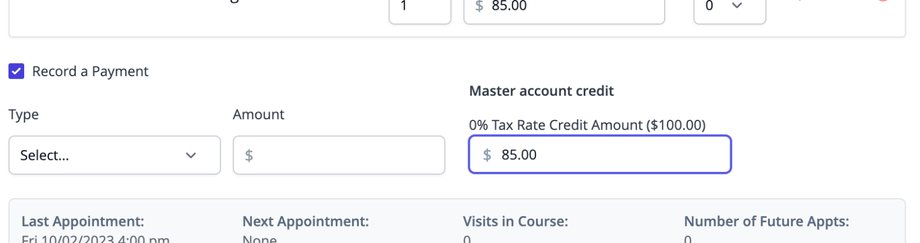iconpractice offers the facility to link patients together and share credit payments between them. To do this you set a "Master" account/patient and then link "Secondary" accounts/patients to them. Credit is then added to the Master account which is then available to linked secondary accounts when entering transactions. This is most often used for families where one person holds the funds for the rest of the family.
To make a person a Master account, go to their Accounts page and find to the "Master Account Link" section on the right.
Setting as a Master Account
To make a patient a Master account holder, select the "Make a Master Account" radio button, then tick the "Set as Master Account" tick box. That person is now a Master account.
Linking to a Master Account
To link someone to a Master account, go to the "Master Account Link" section and select the "Make a Secondary Account" radio button, then in the "Search for Master Acc:" field that shows, search for the Master account to which you wish to link and select it from the results. Then click Save.
To unlink the two accounts, click the Unlink button.
Using Credits
To add credit, use the normal Credit option visible after clicking an appointment or click Enter Credit from the Accounts screen. Enter a payment as usual.
To use credit, when entering a transaction, if credit is available it will show on the right when you choose to enter a payment with a transaction.
Just click in the relevant field and it will populate with the outstanding amount.
Tip: when processing a health insurance payment, before applying any available credit enter the health insurance payment in the left area as normal, then click in the available credit box and it will calculate the correct amount outstanding (up to the limit of any available credit).